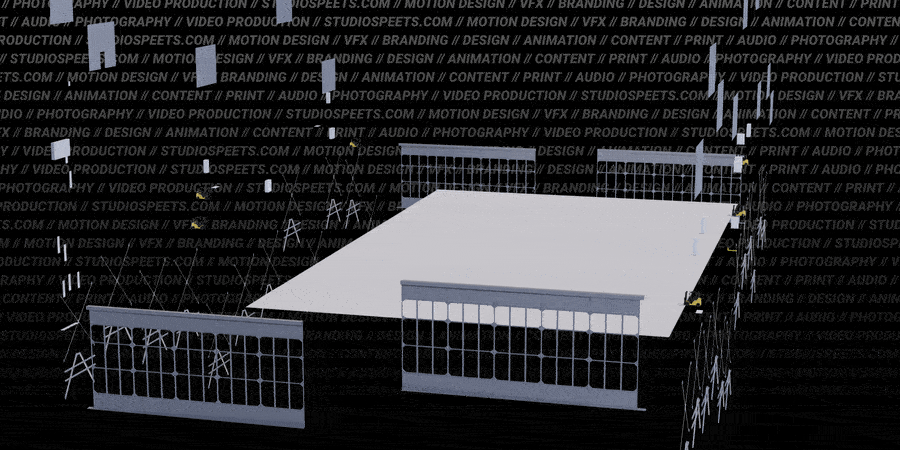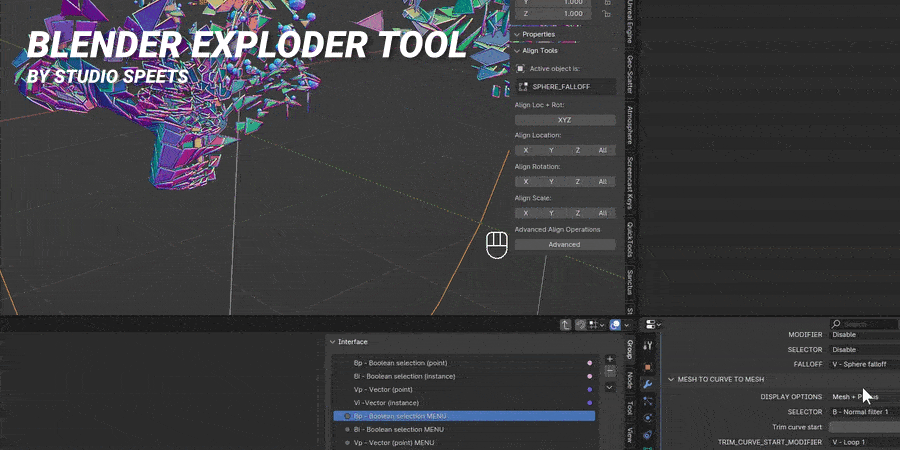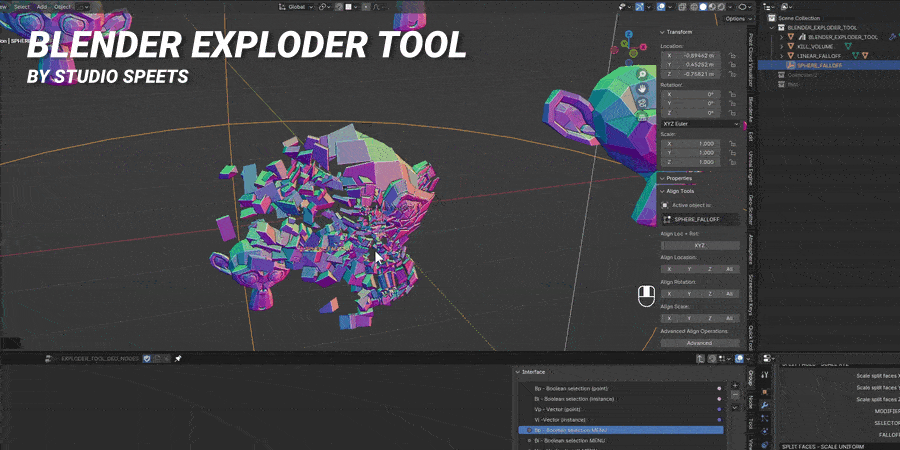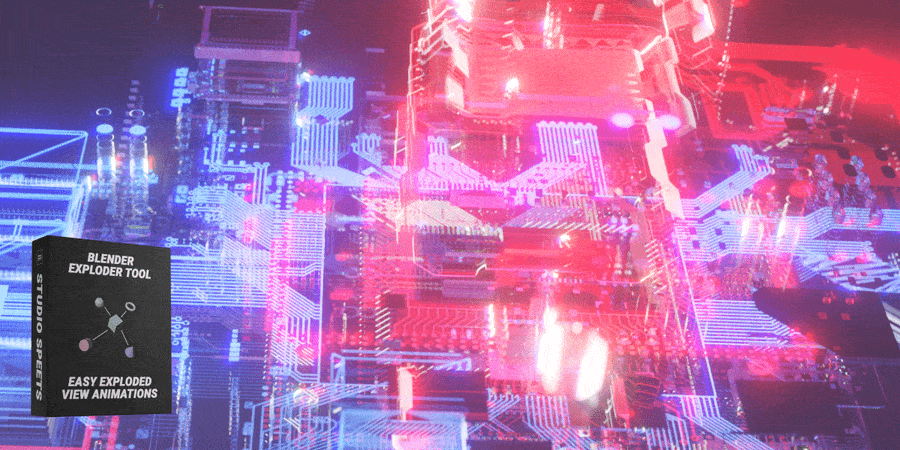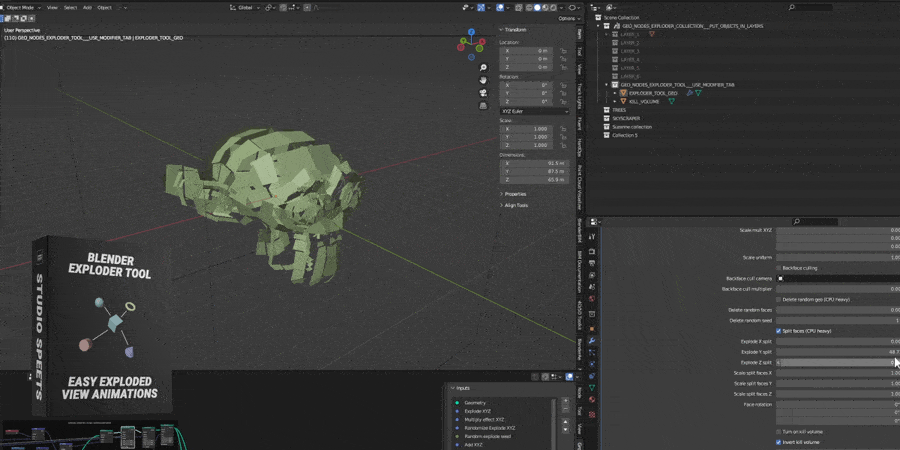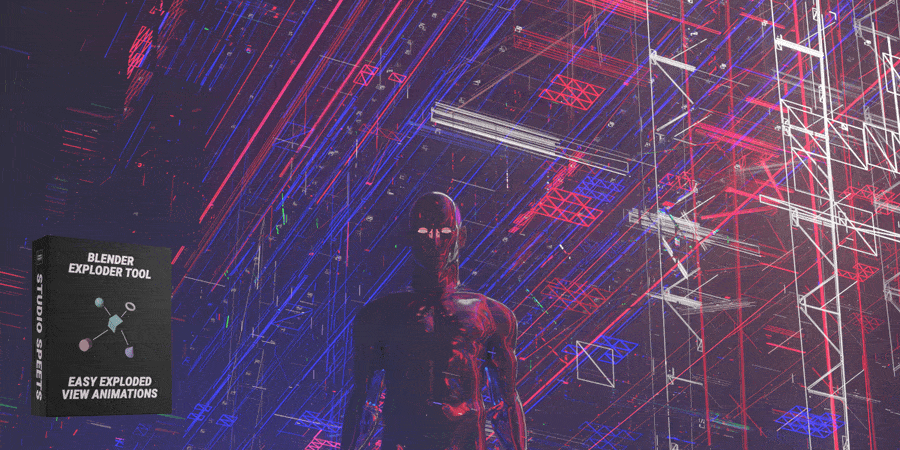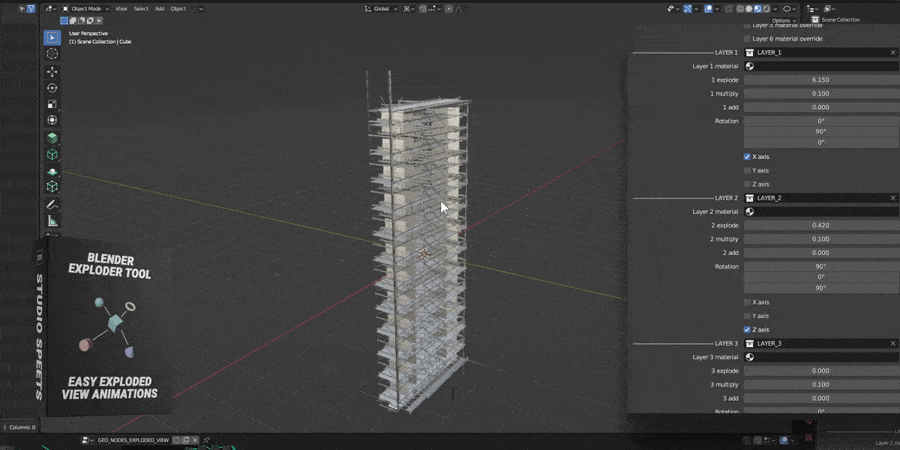Blender Exploder Tool
Blender Exploder Tool v2.19
Motion graphics have never been easier.
Animating collections has never been easier.
Making exploded views has never been easier.
Use the coupon code tenpercent to get 10% off any product by Studio Speets
What does it do? A lot.
Blender Exploder Tool is a full fledged procedural system with multiple popular motion design effects and parameters that can be animated procedurally with Modifiers, Selections and Falloffs. You select these from dropdown menus and with checkboxes. It's a handy multi-tool companion for any Blender user that wants to create fast, instead of diving deep into Geometry Nodes for every project, which can slow down your workflow. A lot of Geometry Node connections and effects have already been made, so that you only have to select and enable / disable them from menus. This allows for fast combining of different effects, and dialing parameters in to your taste. Then tweak the animations further by selecting Falloffs, Selectors and Modifiers from the menu window. This way you can easily create you own effects in seconds.
This is motion design for artists, not technicians.
Unlock the power of Geometry Nodes, without having to dive in to Geometry Nodes.
You can easily stage and animate large amounts of instances or create mesmerizing polygon effects on meshes. You can create cool motion design effects by exploding or manipulating the polygons of your meshes, creating particles swirls, crazy glitch art or beautiful reveal effects that make your meshes seem to assemble out of thin air. You can keyframe everything with expert precision or have things animate automatically by attaching Modifiers to the parameters. You can change the position, rotation, scale, extrusion (etc.) of instances and polygons by using modifiers like Noise modifier, Loop modifier, Sinewave modifier, Random modifier etc. By changing the parameters of these modifiers you can animate multiple parameters in no time!
This Modifier system is a set-and-forget way of animating. You pick a Effect parameter you want to Modify, pick a Modifier, press play and voila!
It's a growing list of FX and processes that you only have to enable/disable from the Modifier window. Combine multiple ones quick, and dial in their parameters to your taste.
Position, scale, rotation
Exploder Tool can manipulate the most basic parameters of everything in your scene. You can position, scale and rotate one or many objects in a collection and influence it further with Modifiers, Selectors and Falloffs.
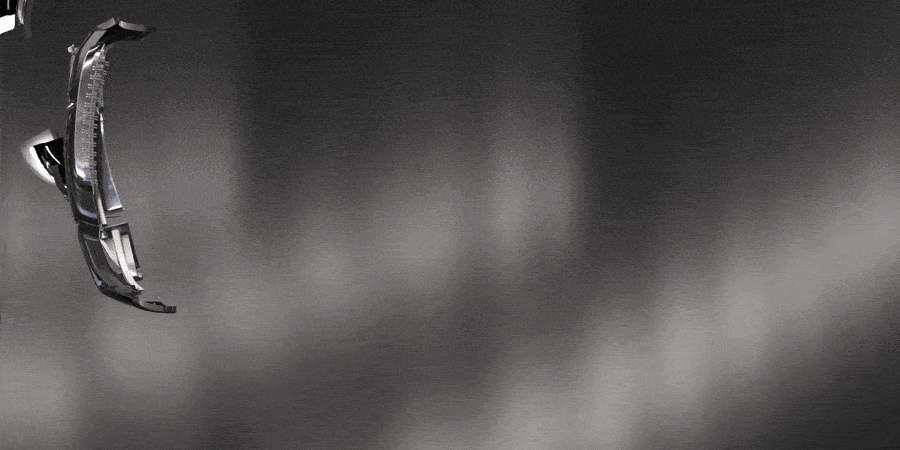
Exploded view
Blender Exploder Tool also allows you to easily make exploded views of your 3D models and show and animate all the meshes of the model in a visually appealing way. An exploded view is often seen in manuals for products you purchase, so you can easily see all the outer and internal components of a product, but it's also very popular in 3D animation for commercial use, because you can display the quality and features of 3D models or products your clients sell.
Blender Exploder Tool allows you to position and animate entire collections instead of only single objects, and speed up your workflow for complex scenes rich with models. This is all procedural and can be applied to any Collection in your scene with the click of a button, so you can easily swap 3D models to animate.
Polygon Effects
Exploder Tool features a rich set of effects in the Polygon Effects section of the tool, which allows you to manipulate in millions of ways. You can displace, explode, scale, rotate around XYZ and rotate around the normal by the value you enter. Keyframe it to precision, or combine it with Modifiers that animate parameters based on the playtime of your 3D scenes' timeline. Influence those values with Falloffs which can influence the effects based on distance to the Falloff and Selectors which select which polygons get affected or not.
Exploder Tool is rich with built-in polygon effects for awesome motion design!
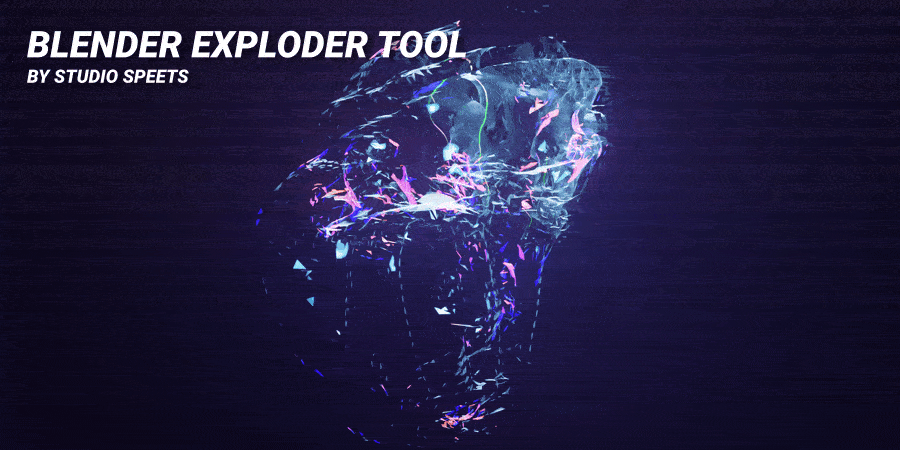
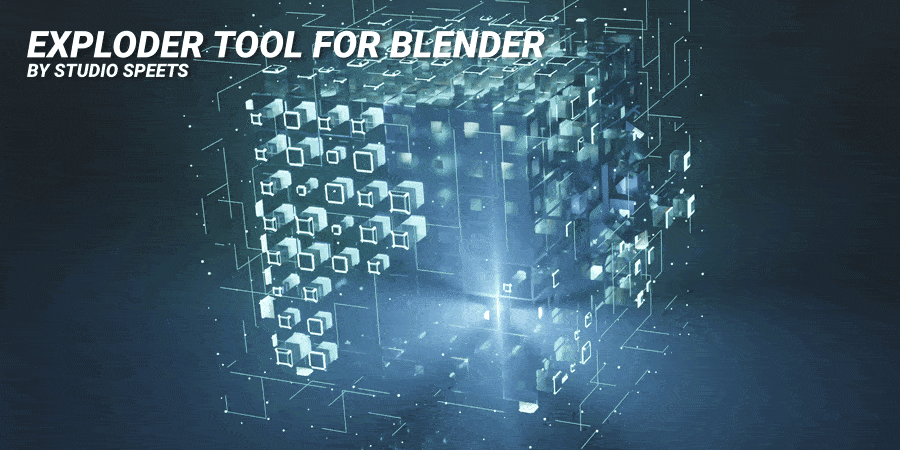
Displace
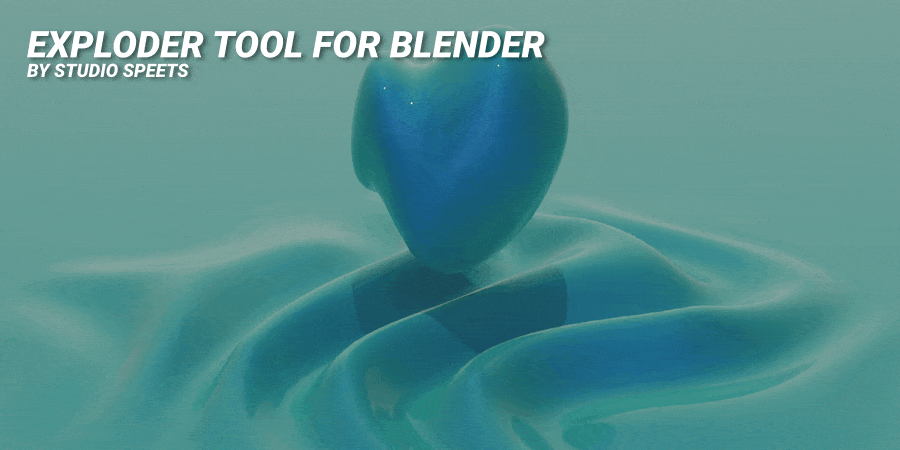
Text
Exploder Tool features a rich set of motion graphics text options that help you create beautifully animated text in no time!
Plexus
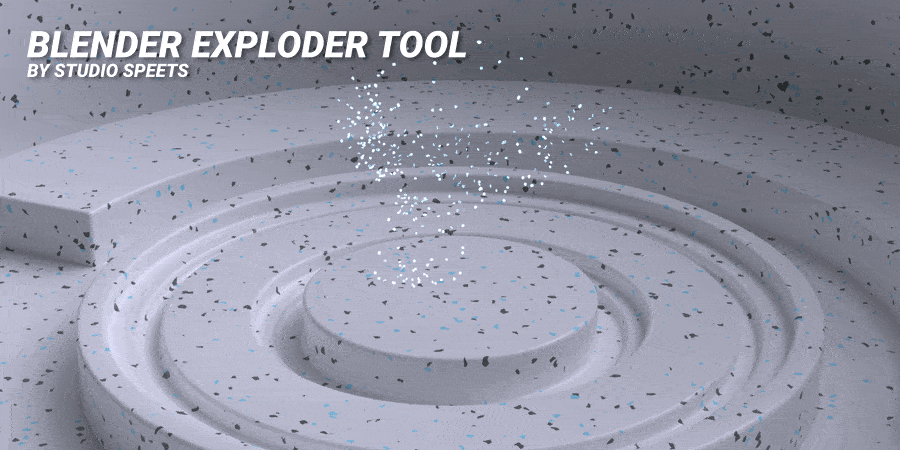
Extrude

Boolean
Use a Collection of meshes to cut into another Collection. This can be one mesh to cut into another, or multiple. Then process your unique Boolean shapes further with the multiple effects of Exploder Tool!
Spawn instances
Along Curve
Use a Curve to guide effects and even animate objects along the Curve!
Modifiers - Noise
Modifiers - Sine wave
Modifiers - Loop
Modifiers - Random
Selectors - Normal Selector
Falloffs - Curve Clamper
Falloffs - Curve Falloff
Blender Exploder Tool works well with the 4K Animated Grayscale Texture Loops and the X-Ray and Hologram shader pack

Lots of movement, only a few keyframes!
The beauty of this product is that it keeps your Timeline and Graph Editors clean. Animating 1 parameter can give awesome results, keyframe 1 or 2 more and you're done! Simple, clean, awesome results! This tool can be a HUGE timesaver, so you can worry about other things.

Have a cool smartphone model with lots of internal components? Make an exploded view with just one of the sliders to take apart every mesh and expose all the little details. Need to make a cool reveal animation of a digitally scanned environment? Use the sliders! Have a beautifully detailed model of your favorite sports car? Use the sliders!
Select effects, modifiers, falloffs and more from dropdown menus
Blender Exploder Tool is super easy to use, because everything is controlled from the Geometry Nodes panel with sliders and dropdown menus. Apply the same modifier to drive multiple parameters procedurally. You can select a Noise modifier from a dropdown menu for example, and use it to drive the position, rotation, scale and even extrusion of polygons - OR use the modifiers to drive animation parameters of large amounts of instances instead. Easily use Noise, Loop or other modifiers to drive the position, scale, rotation and more of thousands of instances. Ideal for large complex scenes or smaller but dense meshes with beautiful polygon FX.
Animating has never been easier.
Sphere falloff and linear falloff objects
Exploder Tool comes with a Sphere and Linear falloff, allowing you to further manipulate the procedural animations you're making.
100% Geometry Nodes based
Blender Exploder Tool has been 100% made in Geometry Nodes, and features some custom Node Groups to make everything well organized. All important parameters can be controlled from the Modifier window. That means no installations, no scripts that need to be run, no weird overlays or confusing UI's, no slow and unpredictable clicking of buttons and hoping for the best - just use the sliders and watch things move directly in the viewport, so you get instant visual feedback. You are fully in control of what's happening.
There's absolutely no knowledge of Geometry Nodes required - all important parameters are in the Modifier window on the right of your screen.
Click + drag one of the Explode sliders and watch everything move right in the viewport. Keyframe it if you want!
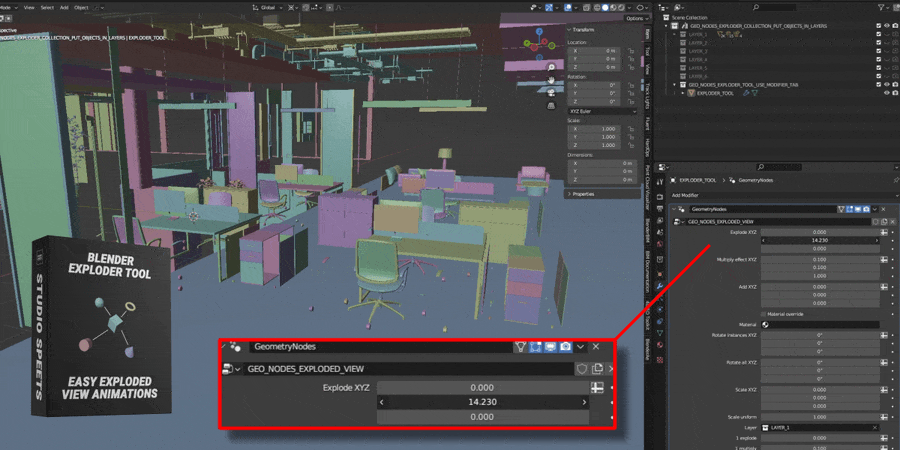
Procedural workflow
Blender Exploder Tool allows you to position your models and even animate them in a procedural way. Since the tool references Collections in the Modifier window, you can always make it point to a different Collection, but keep your settings intact. That means you can quickly swap out models but apply the same settings or animation to different models, with the click of a button. Also, if you're using multiple Collections (the Tool supports up to 6 Collections), you can always swap meshes between Collections, by dragging meshes from one Collection to another. Say you have animated Collection 1 on the X axis, and Collection 2 on the Y axis, dragging meshes from Collection 1 (X axis) to Collection 2 (Y axis) will automatically update the animation from the X to Y axis. Don't like the change? Then quickly swap the meshes back - or not. You're in full control!
Easily swap Collections to explode and apply materials to specific Collections from the Modifier window
With Checkbox Explode and Curve Explode you can manipulate the positioning and animation even further. Checkbox Explode uses 1 slider and 3 checkboxes for the X, Y and Z axis. You only need to animate 1 slider, and can always quickly change the axis to explode in by checking the X, Y or Z axis. Curve Explode allows you influence the position and animation of objects with a Curve.
New in v1.45! Checkbox explode
Explode all objects inside a Collection with 1 slider, and select whether you want to explode on the X, Y or Z-axis by checking a checkbox. Easily try the best axis to explode in, and change animations of exploded meshes with the click of a mouse.
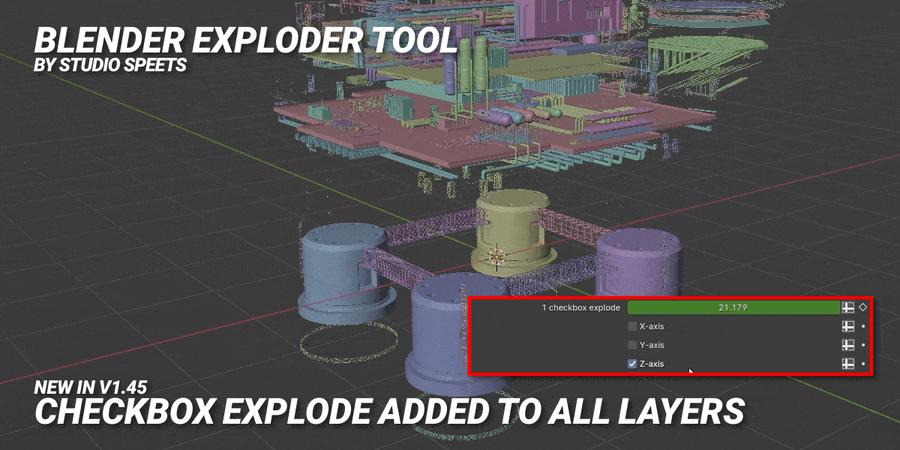
See Checkbox Explode in action in this video
New in v1.6! Noise Displace Instances
See video below for an explanation of this feature.
Very responsive
Blender Exploder Tool uses instances and vector math to achieve the exploded view effect, which is why it's very fast. There are a couple of functions that are a bit more demanding of your computer though, but they are all optional as you can check or uncheck the checkbox next to them and they are clearly labeled as "CPU heavy".
Here are some uses for the Blender Exploder Tool:
- Animate stylish product renders for your clients
- Create exploded views of CAD, STP, FBX, OBJ etc. Works on all kinds of meshes
- Animate thousands of instances easily, fast
- Create motion graphics with polygon effects
- Create self assemble animations
- Create reveal animations for objects or complete environments
- Create mind bending digital art
- Repurpose and kitbash new 3D models from old ones on your computer
If you can import it into Blender and it's made of multiple meshes, you can make an exploded view of it! Just use the sliders in this tool - super easy!
New in v1.5! Curve Explode
You can now use a Curve in your scene to guide the explode effect, and multiply how strong the X, Y or Z axis is affected by the Curve.
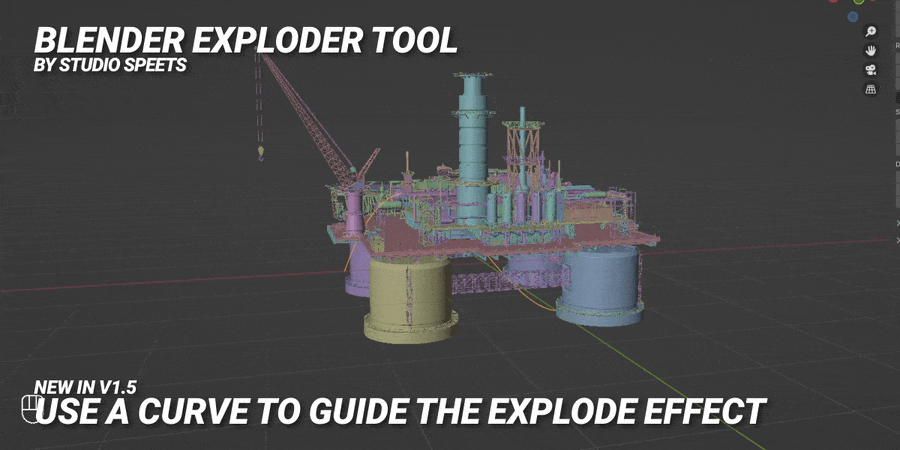
Curve Explode tutorial video
Who is this for?
- Motion designers and graphic designers that need to make exploded views of products like smartphones, cars, buildings etc. for their clients, or for fun!
- Animators that want to animate thousands of instances with very little effort
- CAD and BIM modelers that need to explode their designs for better viewing and inspecting
- Automotive designers / animators that need their car models to self assemble in beautiful renders
- Artists and modelers that want to make new models from the 3D models on their hard drive
- Artists that want to make unique digital art
- Blender users that like time saving tools that seem quite simple, but can be surprisingly deep and usable in endless scenarios
Make your 3D models self assemble
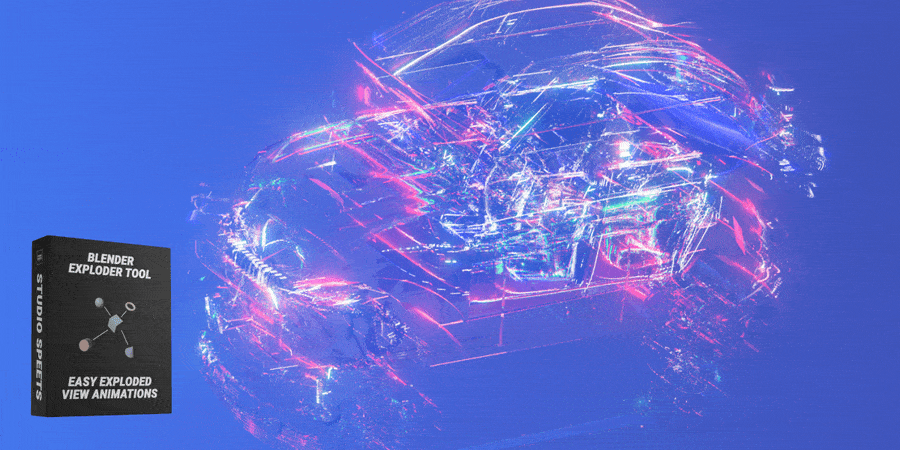
Why do I need this?
It will make your clients’ product renders look awesome or save you a lot of time by animating everything in the scene at once. It can also be used for fun art projects. It’s a Swiss army knife of a tool, that does quite a lot, but the results can vary a lot depending on what kind of 3D models or entire scenes you use with it, and what settings you use. It can go quite deep, but it’s also very easy to learn and use, there is NO knowledge of Geometry Nodes required. Anyone can dive in and start using the sliders.
- Huge time saver, very fast to animate thousands of objects right in the viewport
- Animated exploded views are a visually satisfying effect that will impress your clients
- Versatile tool usable in lots of scenarios, with lots of options
- Fully controlled from the Geometry Nodes Modifier window - NO knowledge required, everybody can use this
Export animations
You can export animations as Alembics (.abc) with Blender's built in export function. Most 3D modeling and animation programs that support (animated) .abc have no trouble importing them.
New in v1.45! Asset browser version with thumbnail
Add the .blend download to your asset browser folder to drag and drop it right into your project! This method of importing does NOT import all the Collections (Layers). Rather have all Collections too? Then append the .blend and import all Collections instead.
Preparing your models for Blender Exploder Tool tutorial
Simplify Geometry tutorial
Split faces tutorial
Easily add material overrides to radically change the look (or not!)
Kill geometry or instances inside or outside a mesh of your choice
Position, scale and rotate all the polygons/faces in your Collections
Explode faces / polygons for crazy sci-fi, cyberpunk or glitch art too!
Create new 3D models from existing ones
What else does it do?
- 3 sliders (XYZ) to offset / correct the position of the entire scene / 3D models used with the tool
- Rotate the entire scene / 3D models 360° around the X, Y or Z axis
- Scale the entire scene / 3D models uniformly
- Scale individual polygons / faces of the entire scene / 3D models (X, Y or Z axis)
- Rotate individual instances around their own axis (X, Y or Z sliders)
- Rotate individual polygons / faces around their own axis (X, Y or Z sliders)
- Delete random polygons / faces from 0 (none) to 1 (all) + change random seed
- Delete all polygons within a cube volume + invert switch + select custom volume / mesh
- Camera dependent backface culling + camera selector
- Master material override switch + material selector
- Material override switches for all 6 layers + 6 material selector
- 6 Layers to explode in X, Y or Z, rotate in XYZ and scale in XYZ + explode, rotate or scale EVERY object in viewport
- All CPU heavy options can be checked / unchecked for increased performance (delete polygons, material override, explode polygons etc.)
- Easily swap Collections (3D models) and materials in your scene from the Modifier window
How do I use it?
- Append the Blend file
- Import ALL the Collections
- Import a 3D model from your own model collection into Blender (make sure it’s made of multiple meshes)
- Put the 3D models in one of the 6 layers of the tool (or spread multiple meshes between Layers for more control)
- Start sliding or animating the sliders!
Is it not working? Try selecting all the meshes and go to the Viewport, press Object > Set Origin > Origin To Geometry and try again. Or take a look at the video on this page for more information.
Tutorial video
This video covers version 1.0 - the tool has been updated with more functions since making this video.
- Geometry nodes project made with Blender
- Use the explode slider to move the position of all your objects
- Add your own objects to 1 of the 6 Collection layers
- Use 1 slider to explode all objects and create an exploded view of your meshes
- Uses clever math/logic to animate based on position of objects
- Swap out your models in the Collection layers, but keep the same animation intact
- Lots of highly customizable settings in the Modifier window, to make it your own (explode all objects, rotate, multiply the effect, material override, 6 layers with lots of control, position offset and more)
- For quickest result, put everything in 1 layer, but if you want more control, split your meshes between 6 Collections
- Rotate all objects as one, or rotate every mesh in your scene around their own axis (locally)
- 6 layers with their own controls – explode, multiply effect, position offset, checkboxes for exploding in X, Y or Z axis
- Explodes 3D models, and explodes their individual faces/polygons too!
- Includes optional camera-based backface culling + random face deletion to save render time
- Scales and rotates individual faces/polygons as well, with their own separate sliders
- Swap between Collections (Layers) easily in the Modifier tab
- Future updates of version 1.x are FREE for all purchasers
- A percentage of the revenue goes to the Blender Development Fund!
- Subscribe for e-mails on the checkout page, to get notified when updates get released!
- Be quick, this product will get updated regularly and the price might increase
Change log
-
2.17 - Material selectors in the Master Material override section. Master Material 1 is added to everything in Exploder Tool at the end of the node tree. Master Material 2 after that. Use the Selector dropdown menus to blend materials with the Noise Selector for example.
- The Extrude Material Override in the Material Overrides menu now has dropdown menus where you can select if you want to add your materials to the Top, Side or both (All) of the extruded level. Per 4 levels! So that's a lot of customizability to add materials to your extruded meshes. Extrude works great with meshes that are low to mid poly, because of the computing power it takes. Combine it with Polygon Effects, Modifiers and Falloffs for crazy animated fractal meshes or mesmerizing 3D motion graphics.
- A new experimental Index Selector, which enables you to select a face based on an index value of your choice. You can use an object to select the index too. By default the Sphere Falloff is already linked to this Selector.
- Split Faces section has been renamed to Polygon Effects to better represent what it does
- Polygon Effects now has a dropdown menu that allows you to enable all the effects, enable merge by distance and enable smooth shading. Very handy when you want to merge exploded polygons back into a merged and smoothly shaded mesh when they are back at their original position.
- Split Edges dropdown menu has been added to Polygon Effects, allowing you to keep this disabled for faster performance. POLYGON EFFECTS - EXPLODE will be disabled as well though. You can still use the rest of the Polygon Effects, but with much better performance. If you disable Split Faces, and use Displace with a Noise Modifier for example, you can create a wind effect on a 3D mesh of grass, as the polygon are now stuck together. Use a Sphere Falloff to make the roots stick to the ground and not displace that part of the mesh.
- Dual Mesh option added to the Modify Geometry menu. This is simply the Dual Mesh Node added which turns faces into vertices and vertices into faces. Use it on an Ico Sphere to create a futuristic hexagon shield.
- Normal Selector has an additional Filter, which allows you to filter out what amount of Factor is being processed. (The Factor decides what amount of polygons / faces pointing in the direction of the Vector gets selected.)
- The Falloffs menu now has extra functions. In previous versions of Exploder Tool, the Sphere and Curve Falloff only had 1 "zone of influence". This decides at what distance to your mesh the effect starts to kick in. Now you have 2 for the Sphere and Curve Falloff - and you can choose if you want to Add to the Influence, or Subtract, Multiply or Divide the values you put into the field. This way you can for example use Sphere Falloff 1 to kick in earlier than Sphere Falloff 2, when moving the Falloff around or animating it. - 2.16 - This version brings 2 new falloffs! The Curve falloff and Volume falloff and a very handy Falloff Clamp system that allows you to make beautiful animations in no time.
- New in V2.1 - Extrude section expanded, extrude up to 4 layers with modifiers, you can also scale extruded faces with modifiers
- New in V2.03 - Modifiers added to the Normal Selector (also known as Normal Filter) and new features for Curve Explode like follow along curve + modifiers, selectors and falloffs.
- New in V2.0 - Modifier, Selector and Falloff system added for procedural animation of parameters within Exploder Tool.
- New in V1.66 - Lots of new features added to Split Faces, Normal filter and Falloff Sphere settings are moved to the parameters they influence and are no longer their separate foldout category. Foldouts rearranged to more closely resemble the Geometry Nodes node flow.
- New in V1.65 - Every Tool category is now collapsible, simplify geometry effect (merge by distance) added, Normal filter slider can now influence multiple parameters, Delete random geo can now delete mesh OR split faces, Normal filter has probability slider added, Noise displacement for split faces has more options now
- New in V1.6 - Displace noise for instances added, randomize explode added to all layers, sphere falloff moved up in menu, extra mode added to displace noise for faces
- New in V1.57 - Split faces and all its options now available in all layers
- New in V1.55 - Curve explode added to all layers
- New in V1.5 - Curve explode added, use Curves to guide the explode effect
- New in v1.45 - Checkbox explode added back in to all layers
- New in v1.4 - Noise displacement, filter split face normals to displace by vector + Sphere falloff (experimental)
- New in v1.35 - Kill volume now deletes faces and/or instances + Camera FOV culling added
- New in v1.3 - Explode XYZ, Add to position XYZ and Scale XYZ for all 6 Layers
- New in v1.21 – Kill geometry inside or outside a (custom) volume
- New in v1.2 – Random face deletion by probability with random seed
- New in v1.1 – material overrides for all 6 layers + master material override + explode individual faces/polygons
Please leave a positive review!
If you enjoy my products, please leave a positive review on them. This helps my products become more popular, which means I can invest more time and money updating and improving them for you!
Take a look at my other products!
Blender Exploder Tool
Take a look at my other products!
X-Ray and Hologram Shader Pack
Take a look at my other products!
4K Animated Grayscale Texture Loops
Take a look at my other products!
Animated Cloth Simulation Pack
Take a look at my other products!
VDB Volumetric Cloud Pack
Take a look at my other products!
Free Animated VDB Pack
Check out Instant Reaction Diffusion by our partner Atdesignz
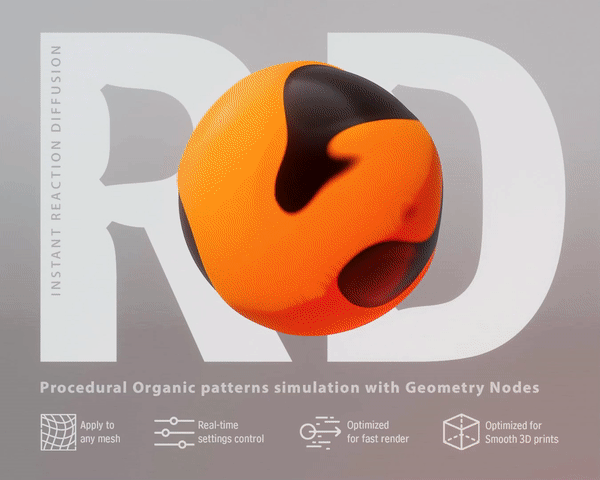
Discover more products like this
beautiful architectural building inspection auto custom nodes architecture animation Automatic build culling Electronics boole digital twins faces kinetic geometry nodes animating components cad BIM bfcm24 3dart coupon beauty inspect camera cull architect commercials autobuild animate 3dmodeling automatically 3dkitbash camera cull autobuilding Leader hologram bfcm23 boolean glitch inspector commercial automotive exploded kitbash exploded view bumper animatable