Packed Data Manager
Inspect, filter, select, perform batch operations on Blender data in your scenes
A powerful Blender data organizer that lets you inspect, filter, and batch modify over 40 Blender data types in the current blend file.
Core features:
- supports over 40 types of Blender data, including Object, Material, Collection, Modifier, Mesh, Custom Property, UV Map, Action, Bone, to name a few.
- inspect data and their relationship to other data.
- use hundreds of filters to filter data to match your criteria.
- perform hundreds of batch operations on filtered data.
Features
Inspect, Filter, Select, and Manipulate Blender Data

Hundreds of Filters
Filter Data by Their Properties
Filter feature provides hundreds of filters and millions of possible combinations you can apply to Blender data. Filter either by built-in Blender data properties or use custom crafted filters with unique behaviors. The data will only be showed if it passes the filter conditions.
Built-In Properties
Filter by almost any Blender data property you can find in vanilla Blender property panels and Blender data API outliner view.

Custom Properties
Filter by custom made properties that are not available on vanilla Blender data.

Hundreds of Operations
Execute Operations on Filtered Data
Batch execute hundreds of operations for each of the dozens of data types, be it Object, Mesh, UV Map, Custom Property, Driver Variable, F-Curve, or other.
Built-In Property Operations
Change almost any property of any Blender data type.

Custom Operations
Execute unique operations custom-made for different data type.

An example of a Built-in Property Operation that allows you to set Fake User status on any Blender Data-Block data.

Operation Reports
Inspect Detailed Reports
Operation reports provide exhaustive information about what effect an executed operation had on each data item, indicating whether the operation succeeded, succeeded but with certain limitations, or failed.
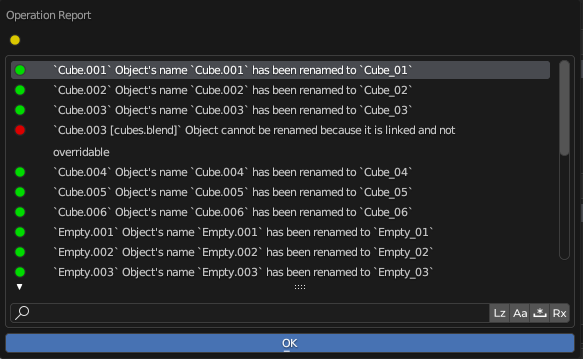
Read more about Operation Reports
Custom Operations
Most Data Types
Rename Anything
Mold the name of most Data Types to fit your own preference. Either use the simple name matching, or use regular expressions to pinpoint the exact parts to replace with a static text, or a dynamic Blender data value determined by its relative or absolute RNA path.
Replace
Replace the old name with a new one either using simple name matching or regular expression matching.
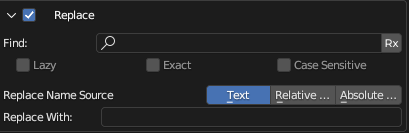
Numerate
Add a number or a letter to the name based on item's order in the list. Add it as a prefix, as a suffix, or in any place of the name by utilizing the regular expression mode.

Change Case
Change the naming style convention of most supported Data Types to match your own. Never have mismatching name styles in your workflow.


Read more about Rename Operation
Any Data Type
Link To Collection
Link objects to any collection either in the currently active scene or in all scenes of the Blend file, based on their data.

In this example, we have two Material items enabled in the list. We can use the Link To Collection operation to quickly find and link to a new Collection all Objects that use at least one of these Materials.
Read more about Link to Collection Operation
Dozens of Data Types
Quick Select in the Viewport
Quickly select in the active view layer those objects which use, or are part of, a selected Data Type.
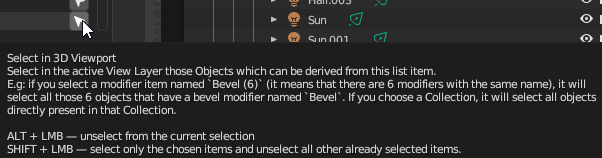
UV Layers, Modifiers & Constraints
Rearrange UV Layers, Modifiers, and Constraints
Move UV layers, Modifiers, or Constraints up, down, or to a position at an index on any number of meshes all at once.


Learn more about Move Operation
Asset Tags, Custom Properties, Material Slots, UV Maps, Vertex Groups
Add New Data
Batch add data, such as Asset Tags, Custom Properties, Material Slots, UV Maps, Vertex Groups, to multiple objects all at once.

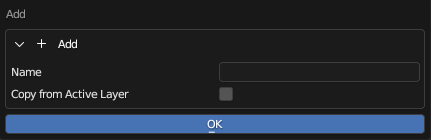
Read more about Add New Data Operation
Objects
Scatter
Take a selection of objects and arrange them in a grid.


Read more about Scatter Operation
And many more operations...
Two-Way Filtering
Filter out all data that does not relate to your selected data.
In the example below, we can see only those meshes which use the Gold material, and only those objects which use those meshes, and so on up the list stack.

Learn More about Filters and Two-Way-Filtering
And this is not all...
Not only do you get a feature-packed add-on, but also the following perks:
Extensive Online Documentation
Read in-depth descriptions and explanations about every feature in the online documentation.
Free Future Updates
Free Product Support
Community Discussions
A public forum to discuss all things PACKED Data Manager! Do you experience an issue or want to report a bug? Do you need a new feature? Create bug and issue reports, propose new features and improvements to current features, or simply ask and discuss anything at GitHub discussions.
Discover more products like this
material-rename copy paste uv object-rename rename-datablock delete data move-datablock datablock renamer data manager rename operation bone rename custom properties collection rename filtering delete single selected modifier on multiple selected objects batch batch-rename modification move-data-block mesh rename cleaner datablocks rename uv maps rename-object clean-data





