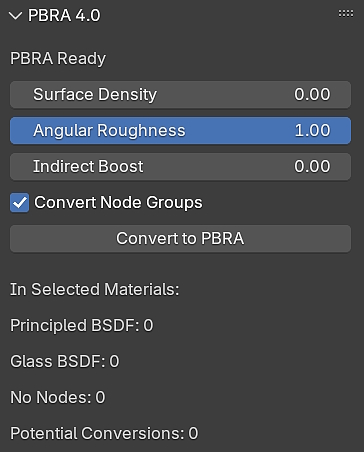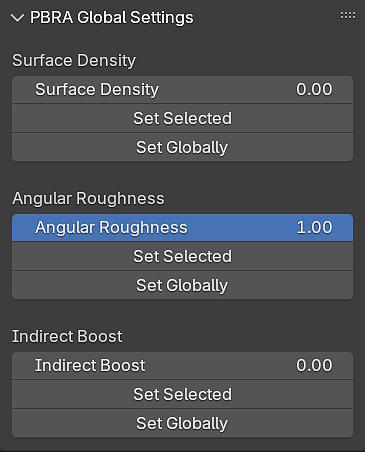Pbr Advanced
PBR Advanced 4.0
(By: 3D BlueHat)
The All-In-One material shading system that offers more!
Includes an Add-On for easy conversion of existing materials.
(More info at the bottom of this page.)
Save time making gorgeous realistic materials.
PBR Advanced is a powerful all-in-one material uber-shader, that can be used in the place of the Principled BSDF. It has many more features and offers much more control and flexibility when creating materials. It is also built modularly, so that the individual components that make up PBR Advanced can be used separately any way you wish.
(Read further down to see all of the included node groups.)
With all of it's panels collapsed, PBR Advanced is not much bigger than the Principled BSDF in the shader editor, but when all panels are expanded, you can start to see how much more PBR Advanced has to offer.
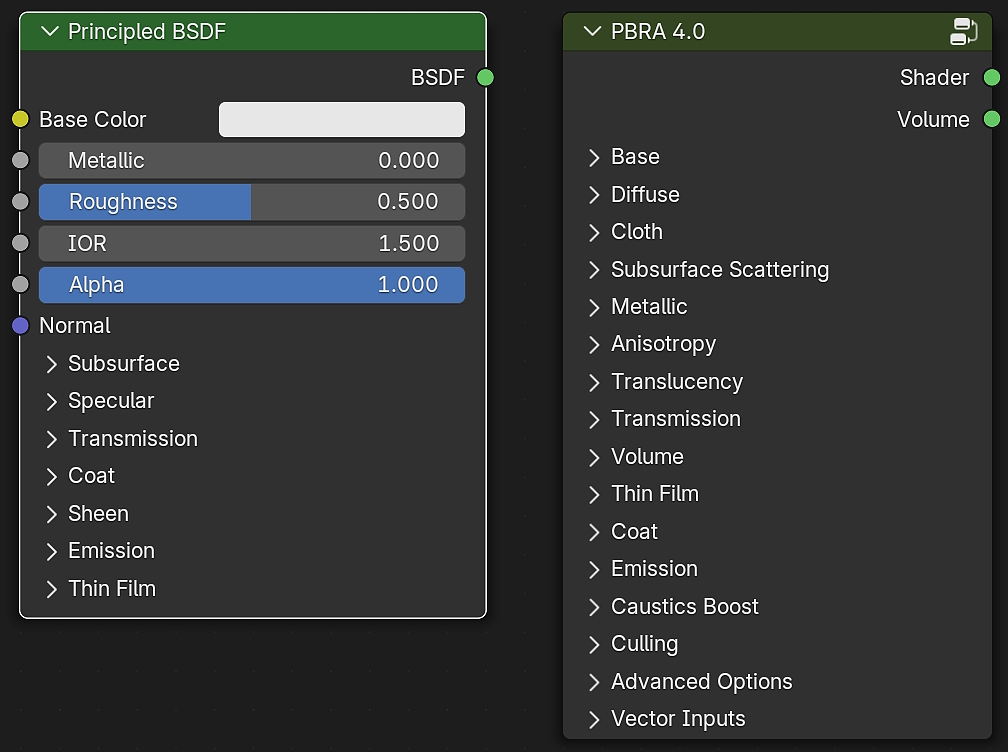
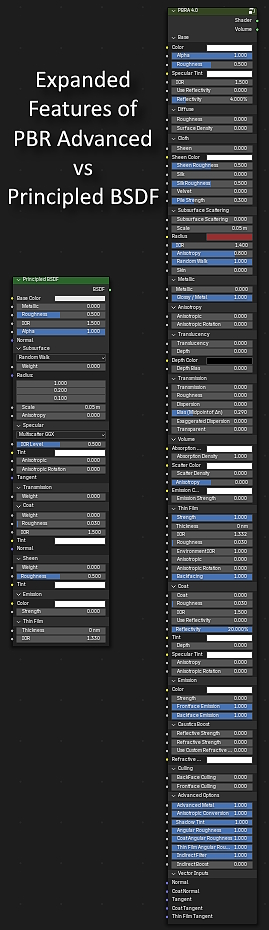
I originally created PBR Advanced for my personal use with the goal of it being my go-to method for ALL materials without having to build individual shader trees for each material or being limited by the Principled BSDF.
I later decided to release it to other users, because of how much time it has saved me and how pleased I had been with the results.
Over the last couple of years, I have made many improvements and added additional features.
It has now become an indispensable part of my workflow.
With Version 4, it has more features and better results than ever before.
In addition to all of the typical features of the Principled BSDF, It has additional settings for:
- Angular Roughness
- Diffuse
- Reflectivity
- Sheen
- Silk
- Velvet
- Subsurface Scattering
- Glossy
- Metallic (With an advanced metal mode)
- Anisotropy (2 Modes)
- Built-In Translucency
- Transmission (With a specially made True Glass)
- ArchViz-style Transparent Glass
- 2 Modes of Dispersion
- Built-In Volume features
- Thin Film (Which can also be used separately)
- Coat (With it's own coat system features)
- Emission (With built-in single-sided emission)
- Reflective Caustics
- Refractive Caustics
- Built-In Culling (Backfacing or Frontfacing)
- Shadow Tint
- Indirect Filter
- Indirect Boost
And an "Advanced Options" panel to enable/disable various built-in features.
As Blender continues to advance and introduce more features in the future, PBR Advanced will continue to advance with it. And I am always looking for more ways to improve or bring more features to PBR Advanced, whenever possible.
PBR Advanced can bring PBR textures to another level, by offering more flexible ways in which texture maps can effect the material. And additional maps or procedural techniques can be used in creative ways to control the additional features of PBR Advanced in ways that are not possible with the Principled BSDF alone.
I have used PBR Advanced in everything from serious architectural visualization projects to fun and silly animations, and no matter what type of project I am working on, it has saved me time working with materials, and with Version 4, the results are better than ever.
PBR Advanced was designed specifically for CYCLES, but can be used in EEVEE as well, as long as the individual features you are using are already able to be used and any necessary changes to any of the settings in eevee are made accordingly to get the results your looking for.
Let's take a look at some of the features of PBR Advanced.
The following scenes are all included in the PBR Advanced.blend file and act as both a TUTORIAL and a demonstration.
Upon download, simply open the blend file and go through each scene to get a little familiar with various features of PBR Advanced.
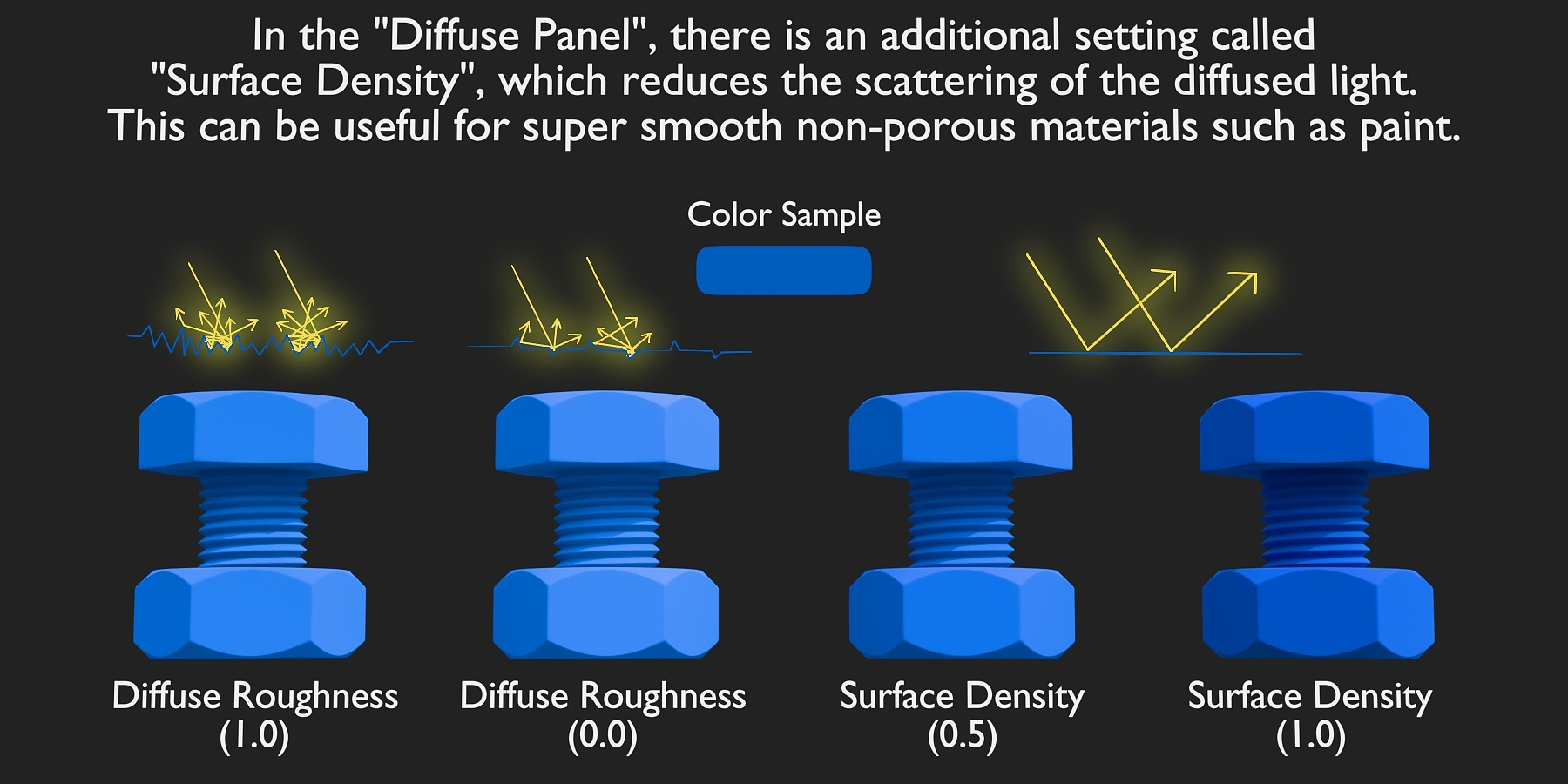
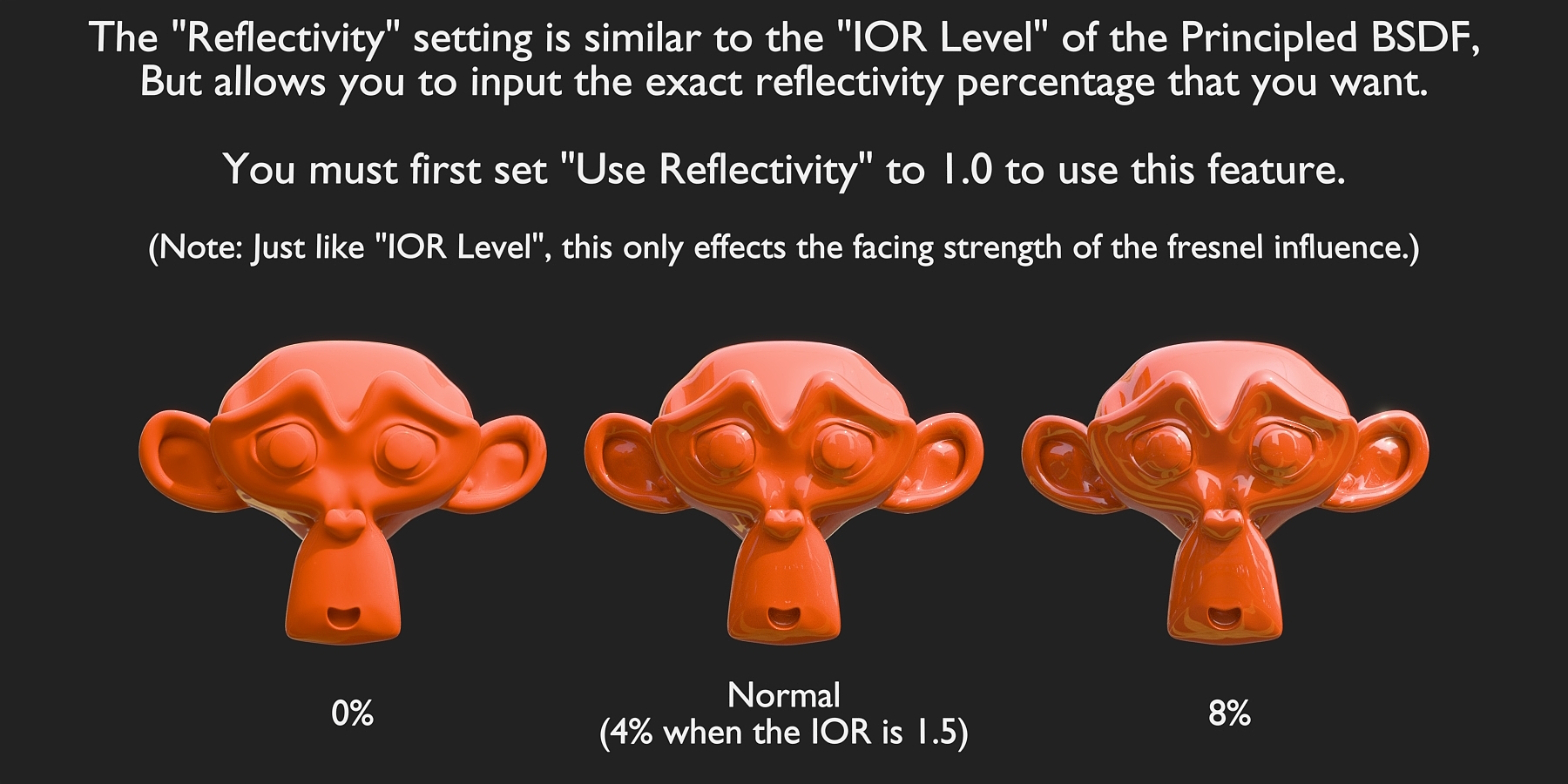


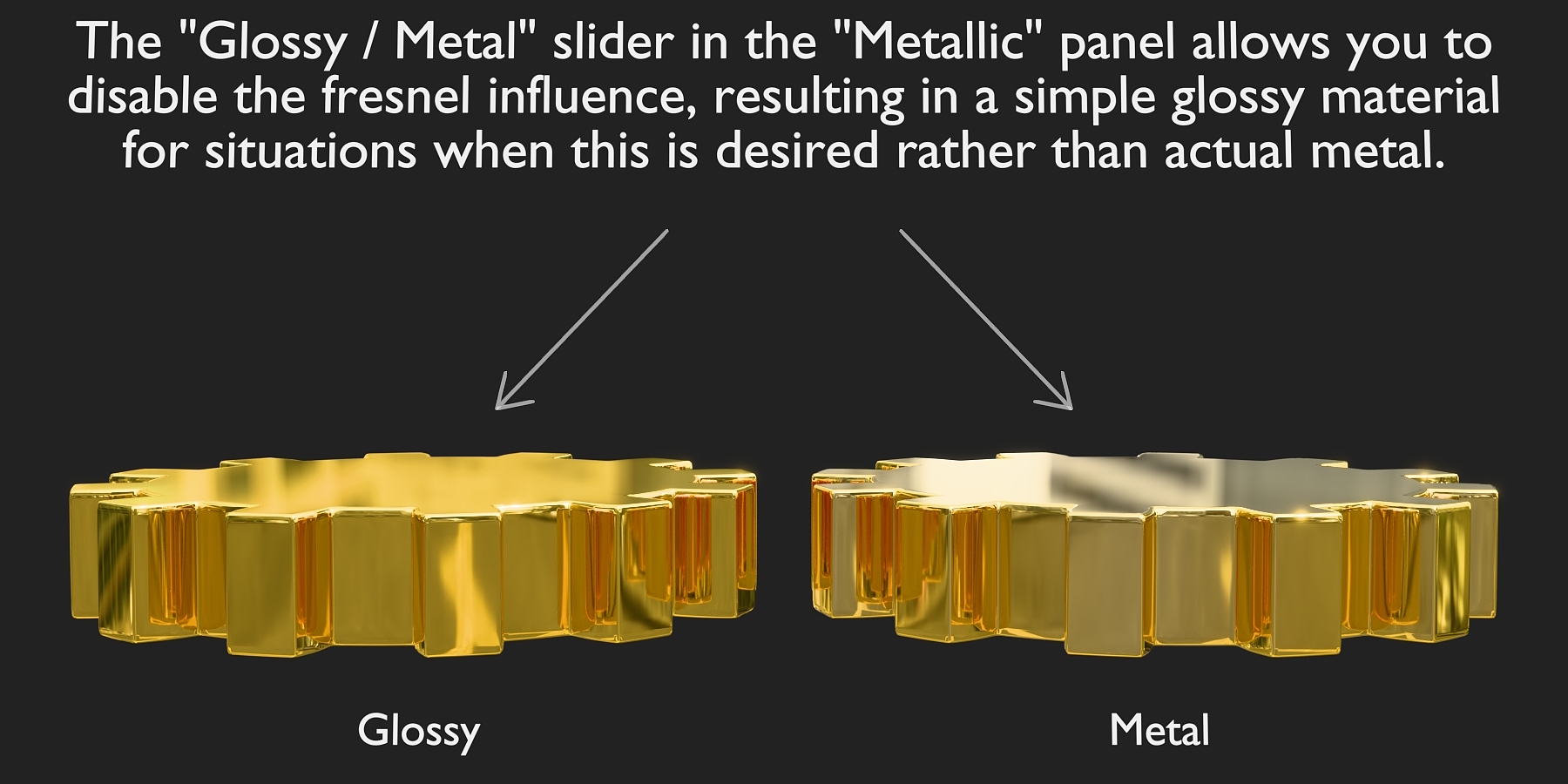

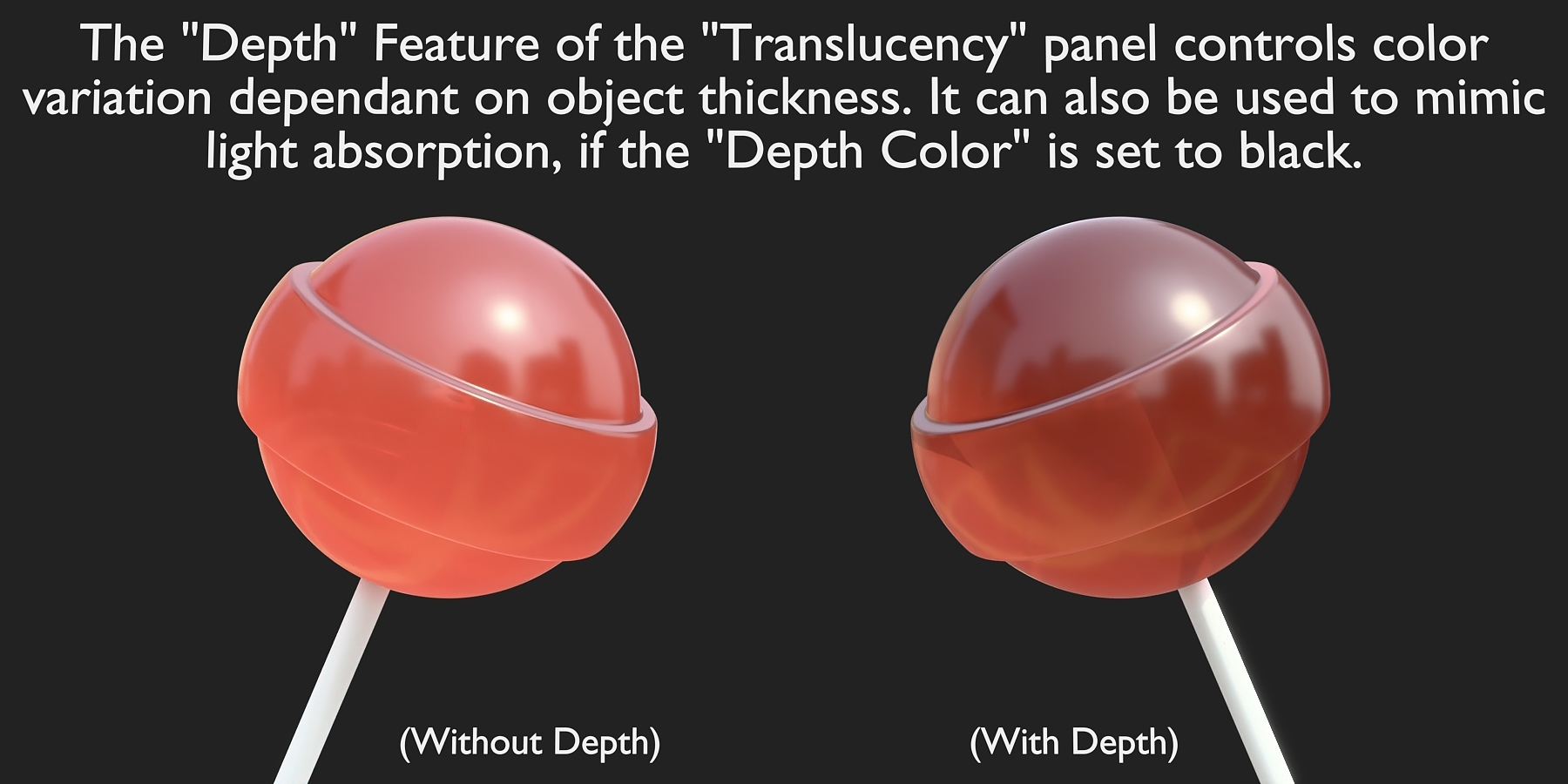
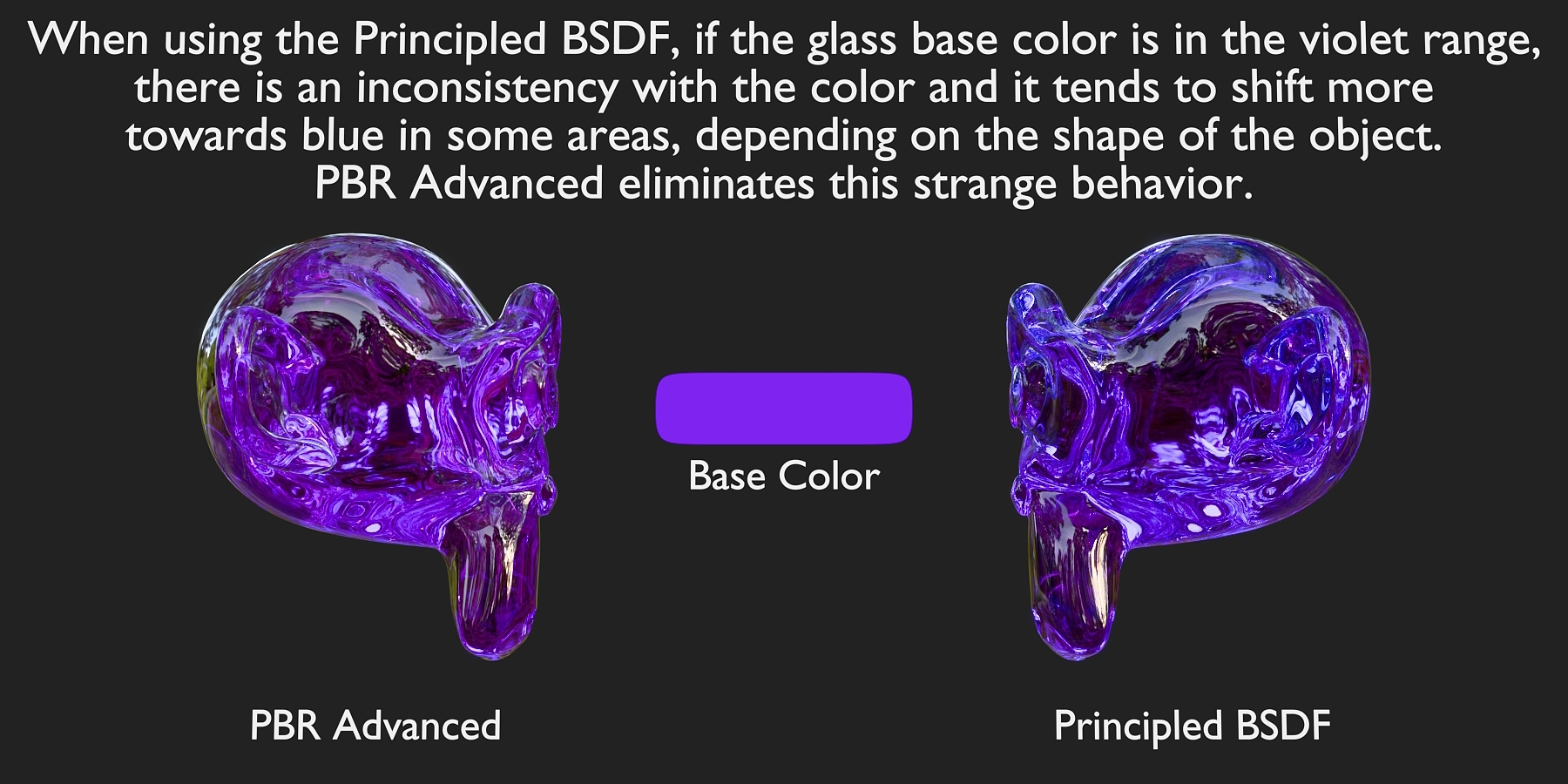
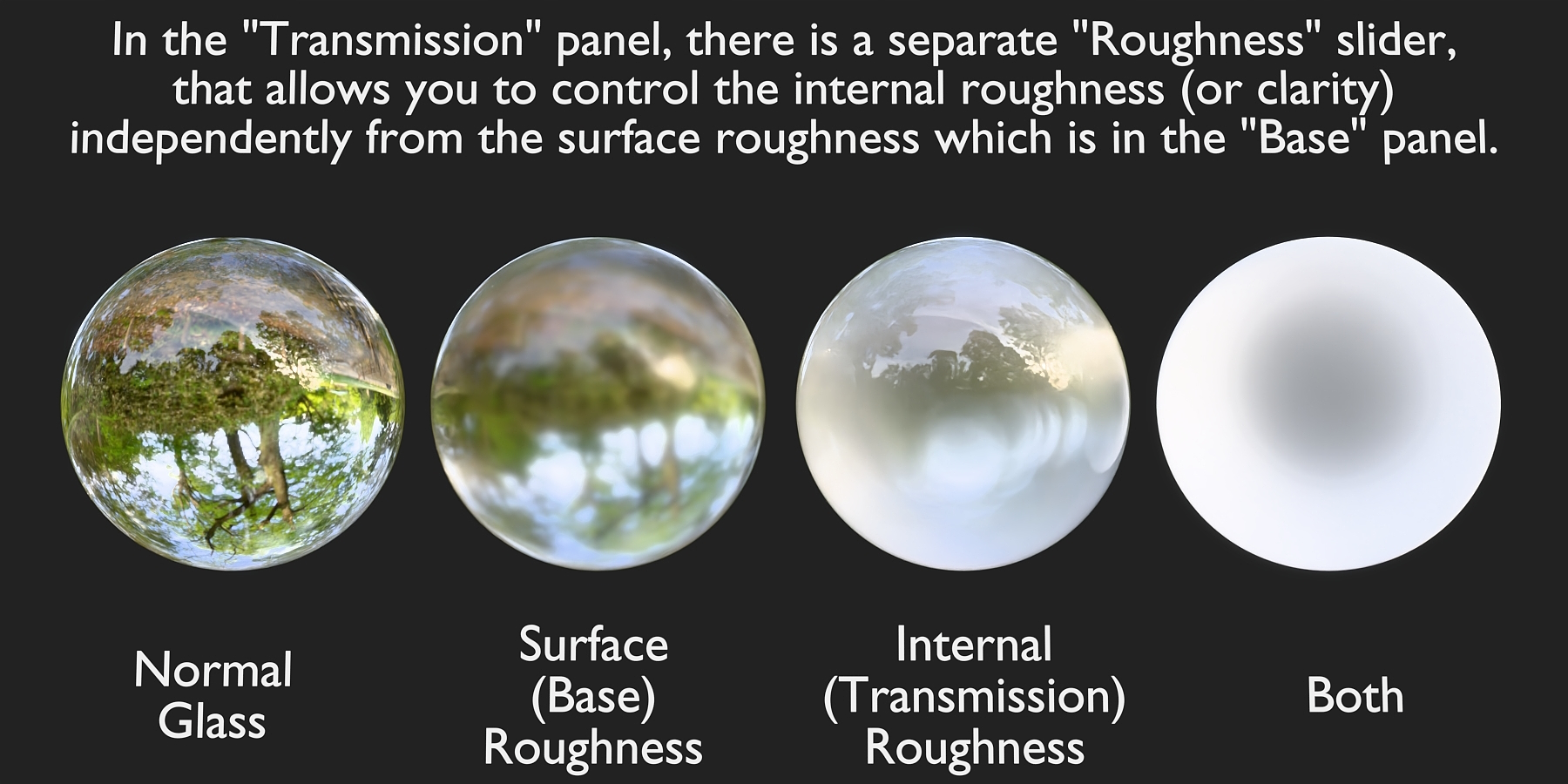

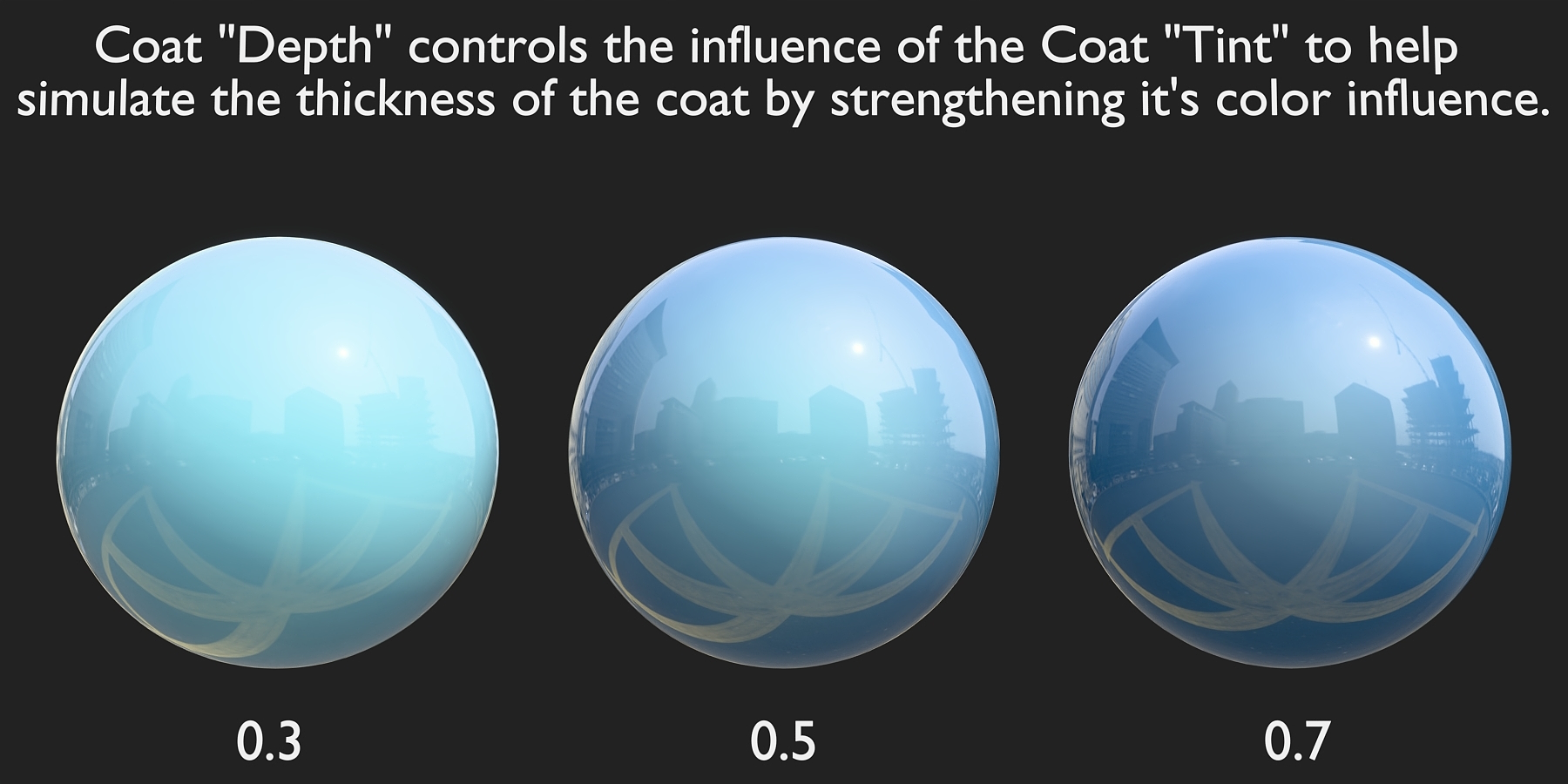

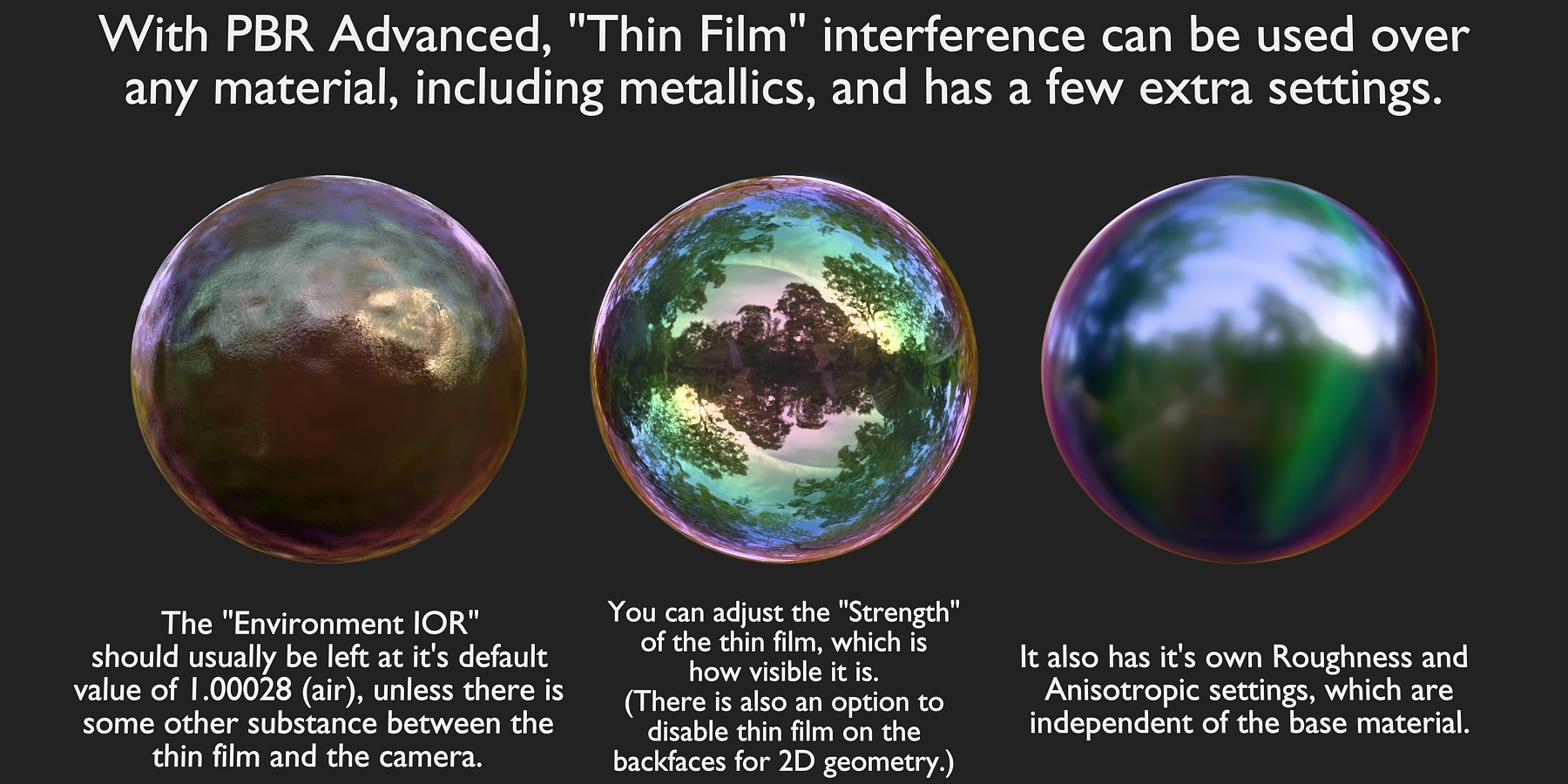
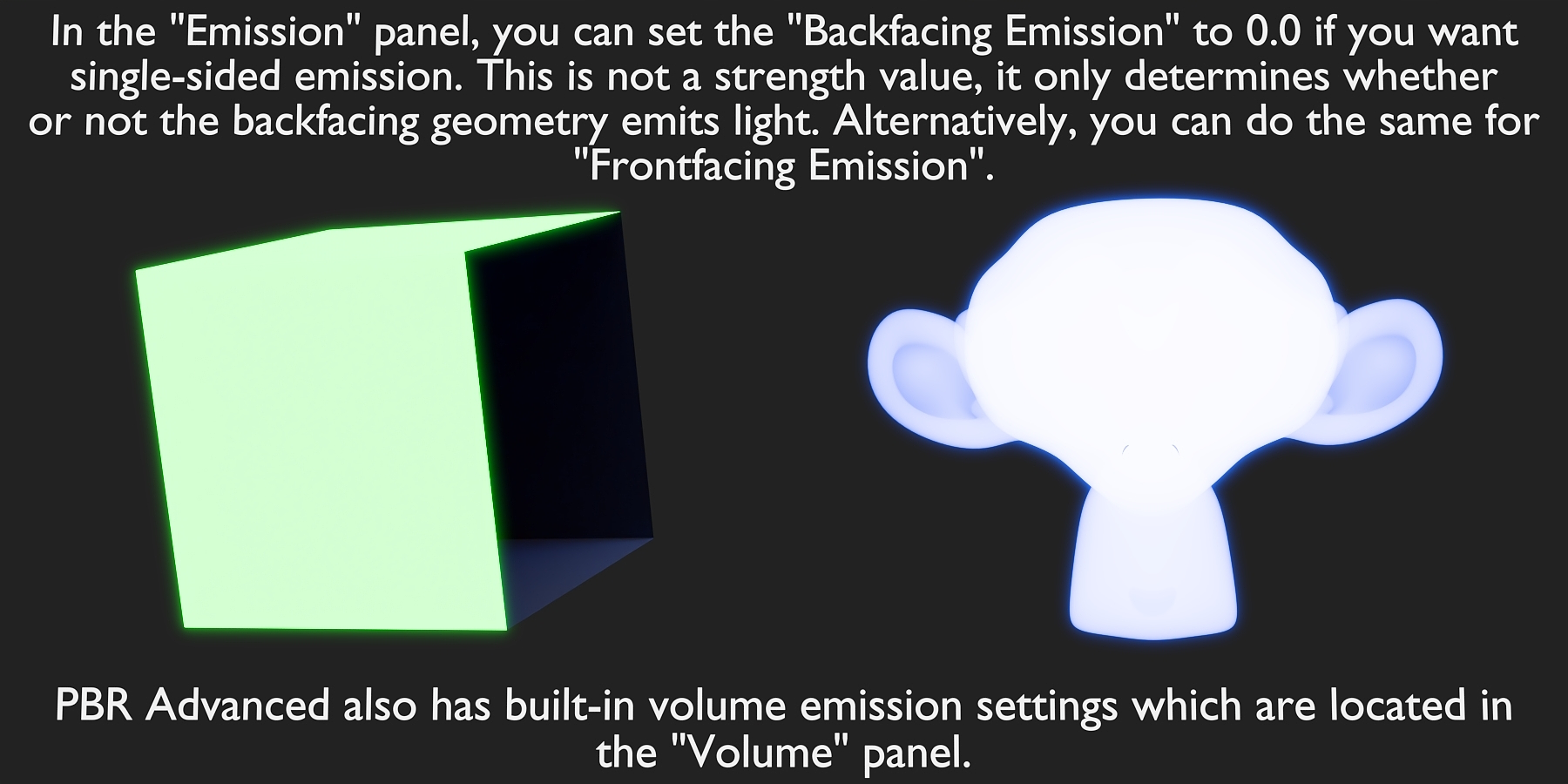

***Important***
The Shadow Tint feature in PBR Advanced will ONLY work if the VOLUME output is also connected to the material output.
The exact reason for this is unclear, but it is an issue caused by Blender.
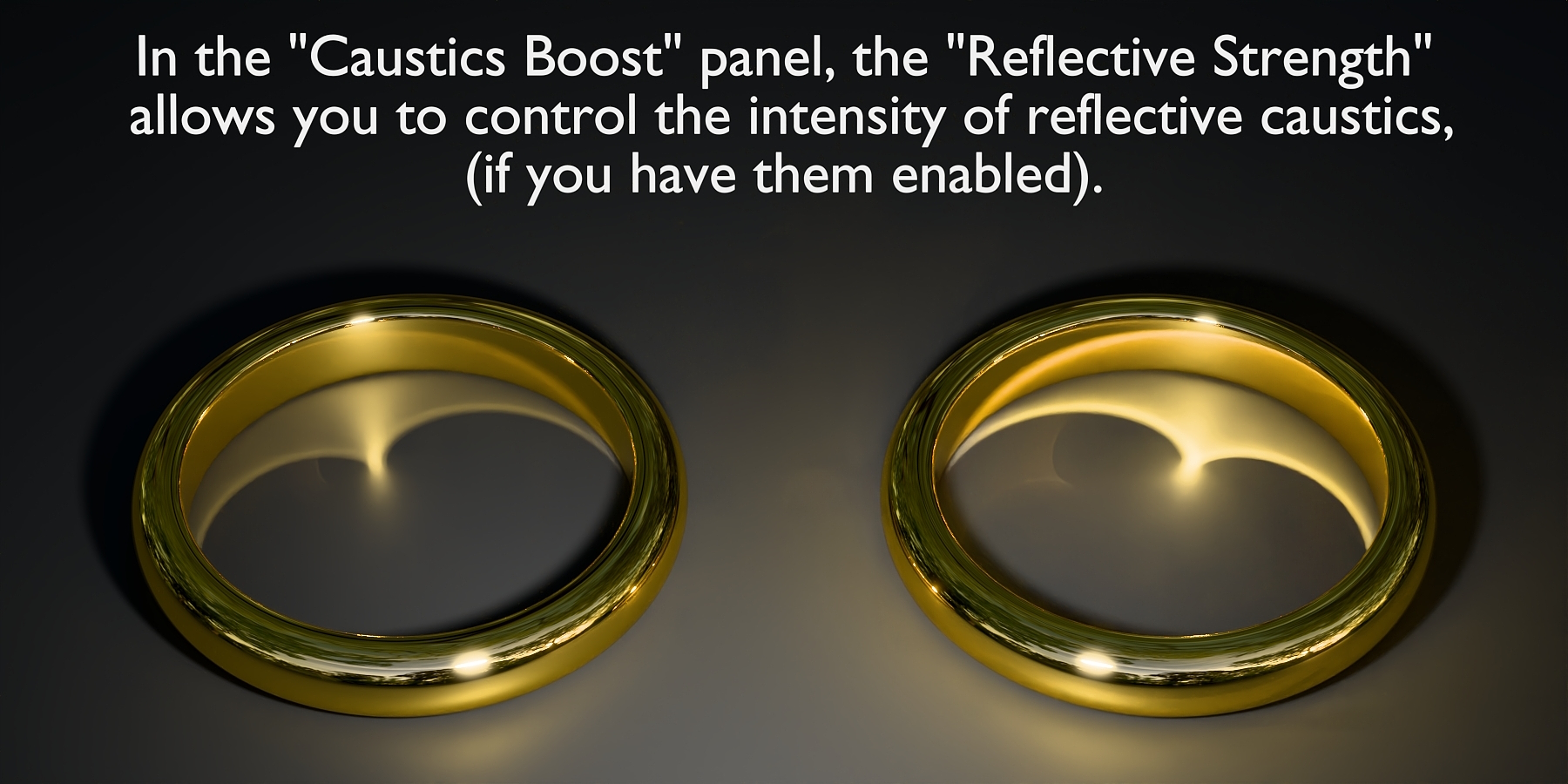

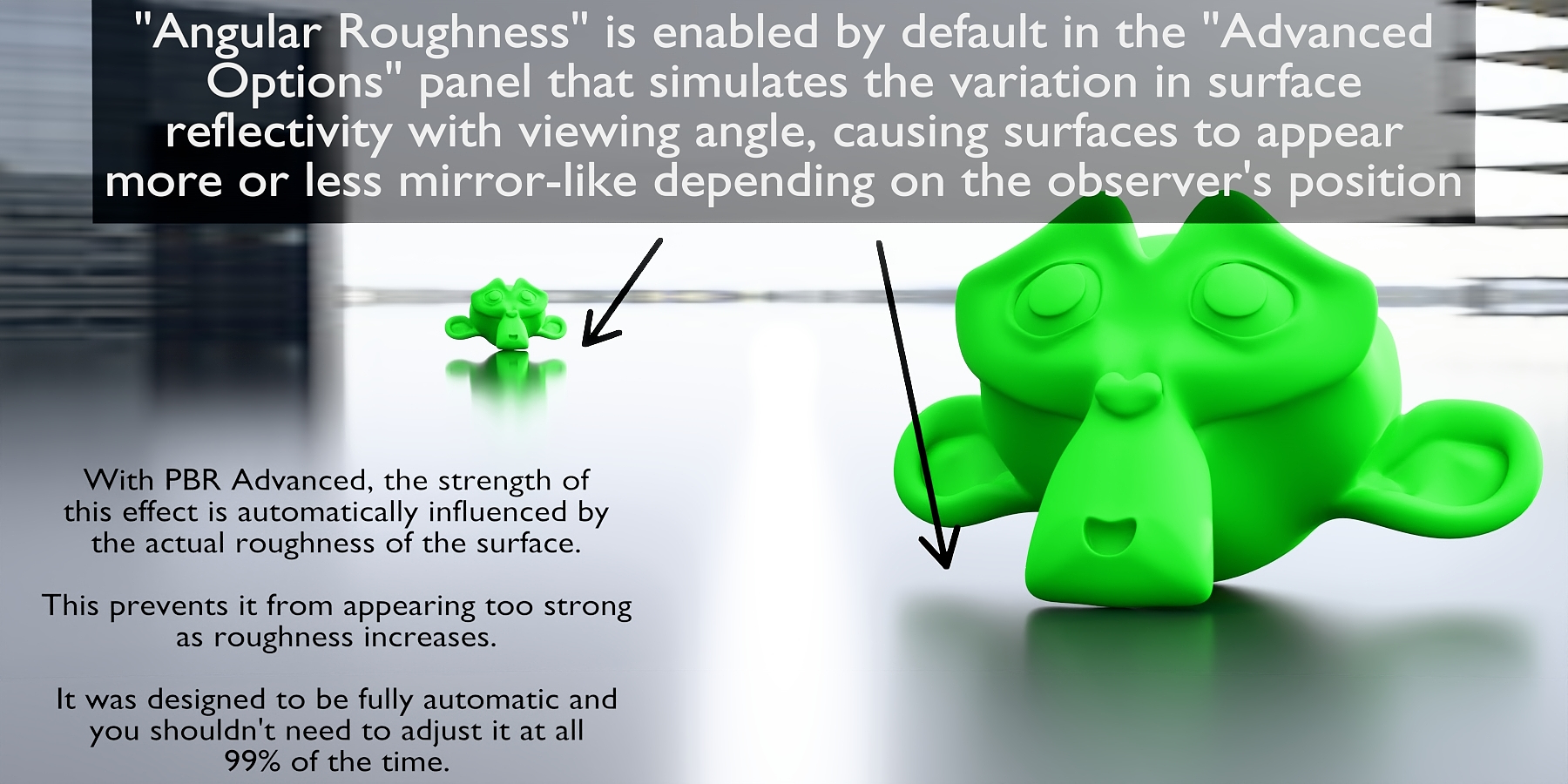

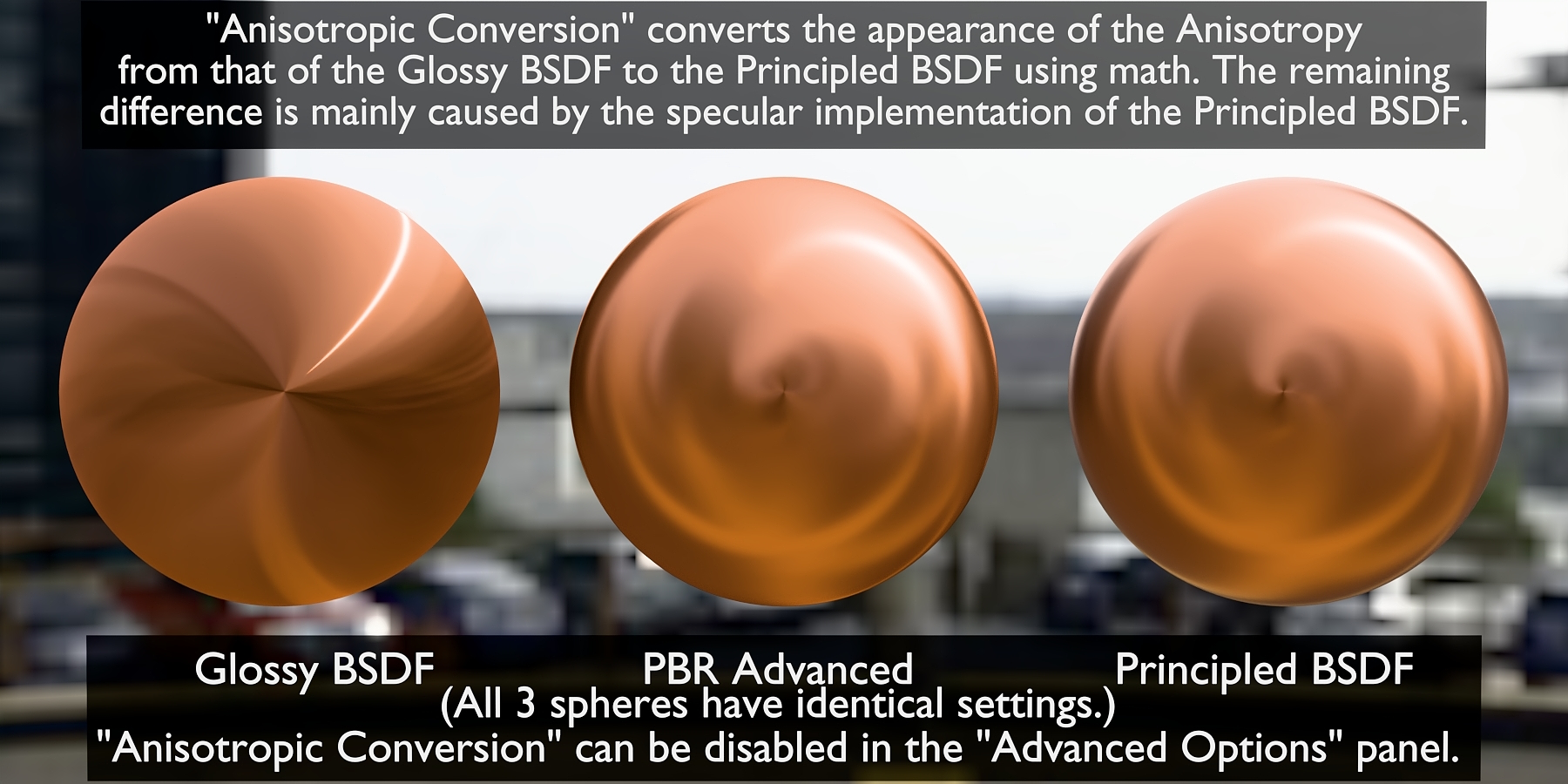

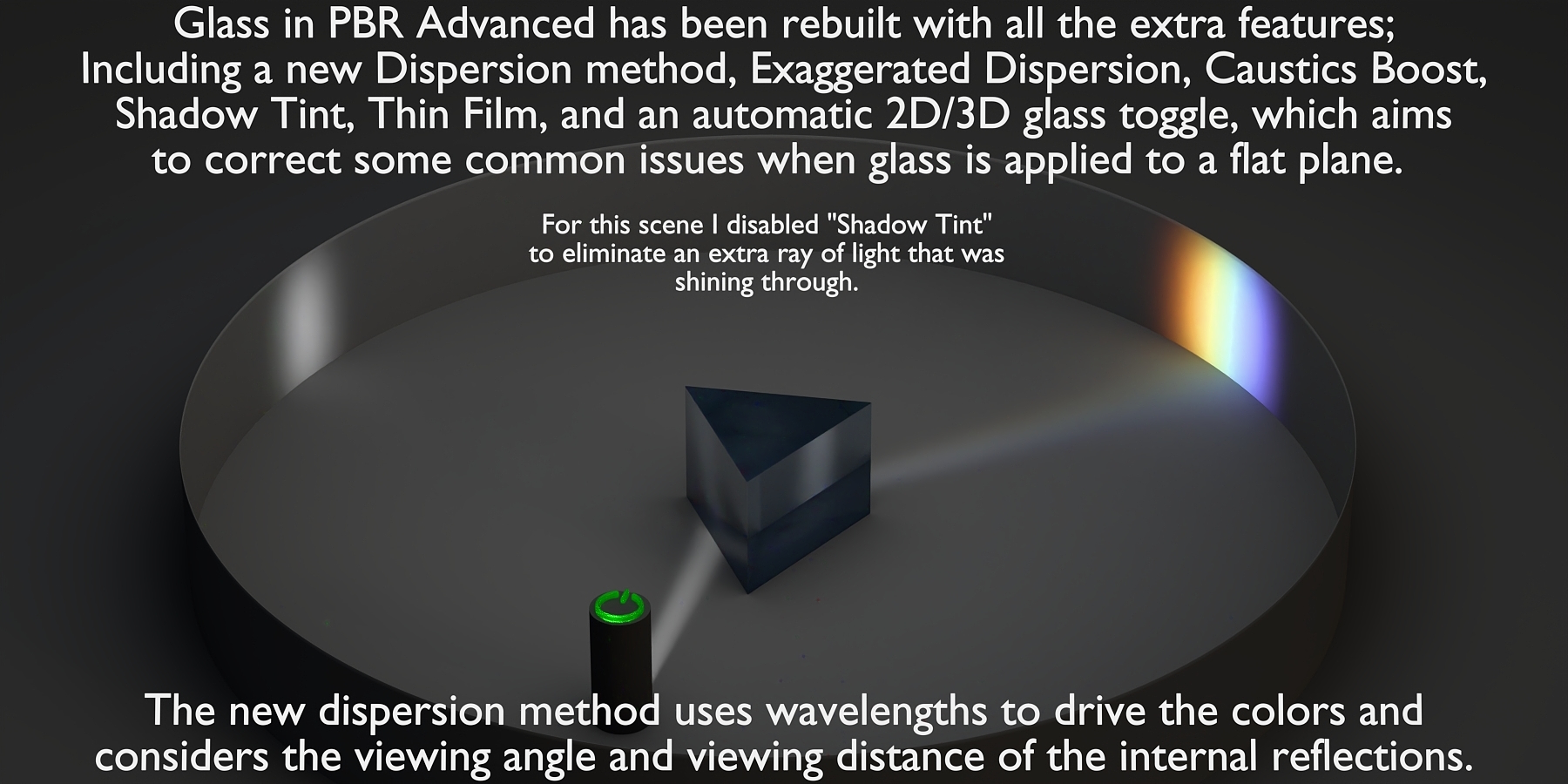
***2D Glass Mode***
In the "Advanced Options" panel, there is a "2D Glass Mode" which automatically uses a modified IOR for the blackfaces when they are viewed directly. This can be used when the glass material is applied to a 2D object such as a flat plane to correct the appearance of the refractions and reflections when viewed from the backfaces.
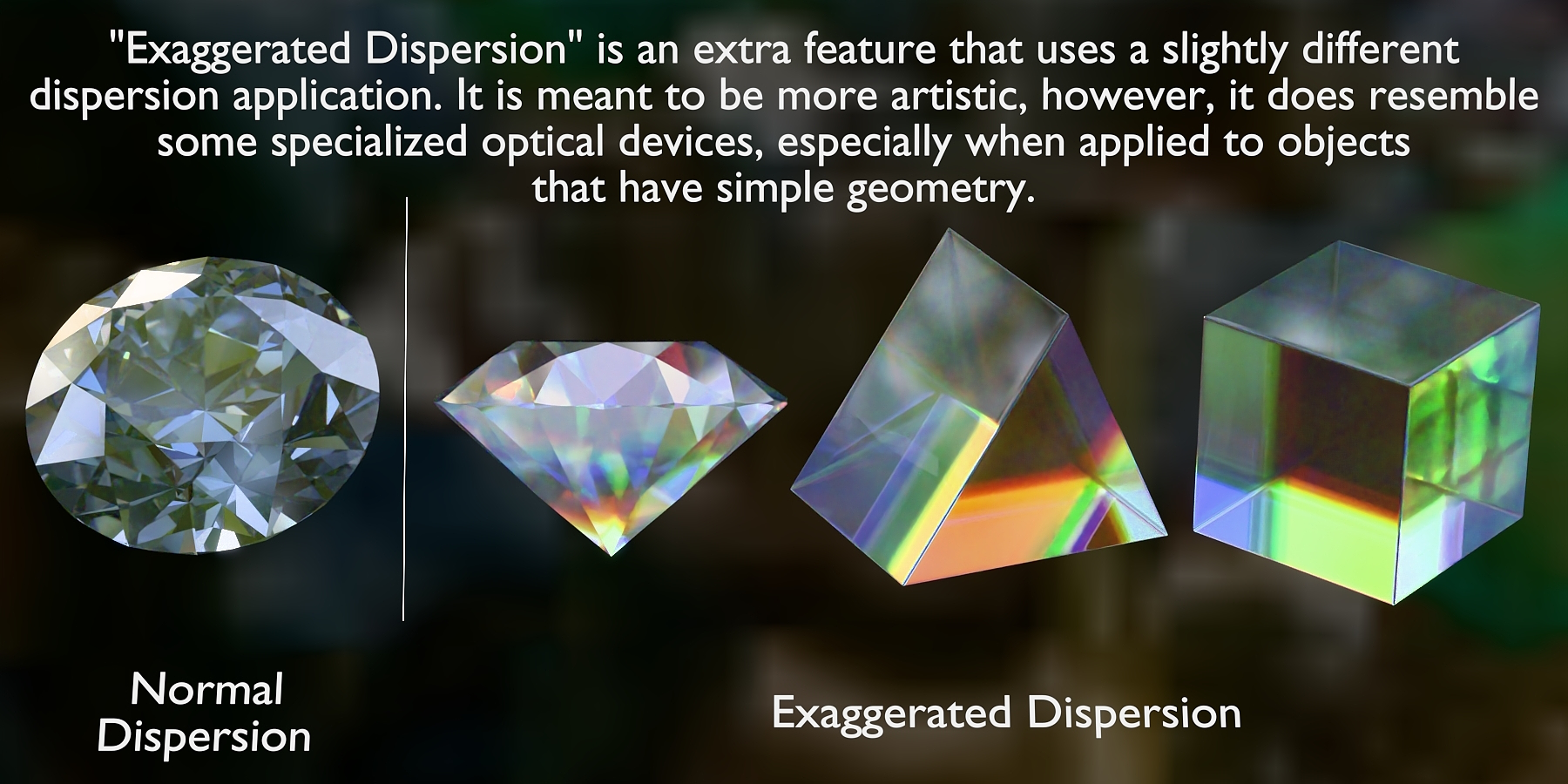
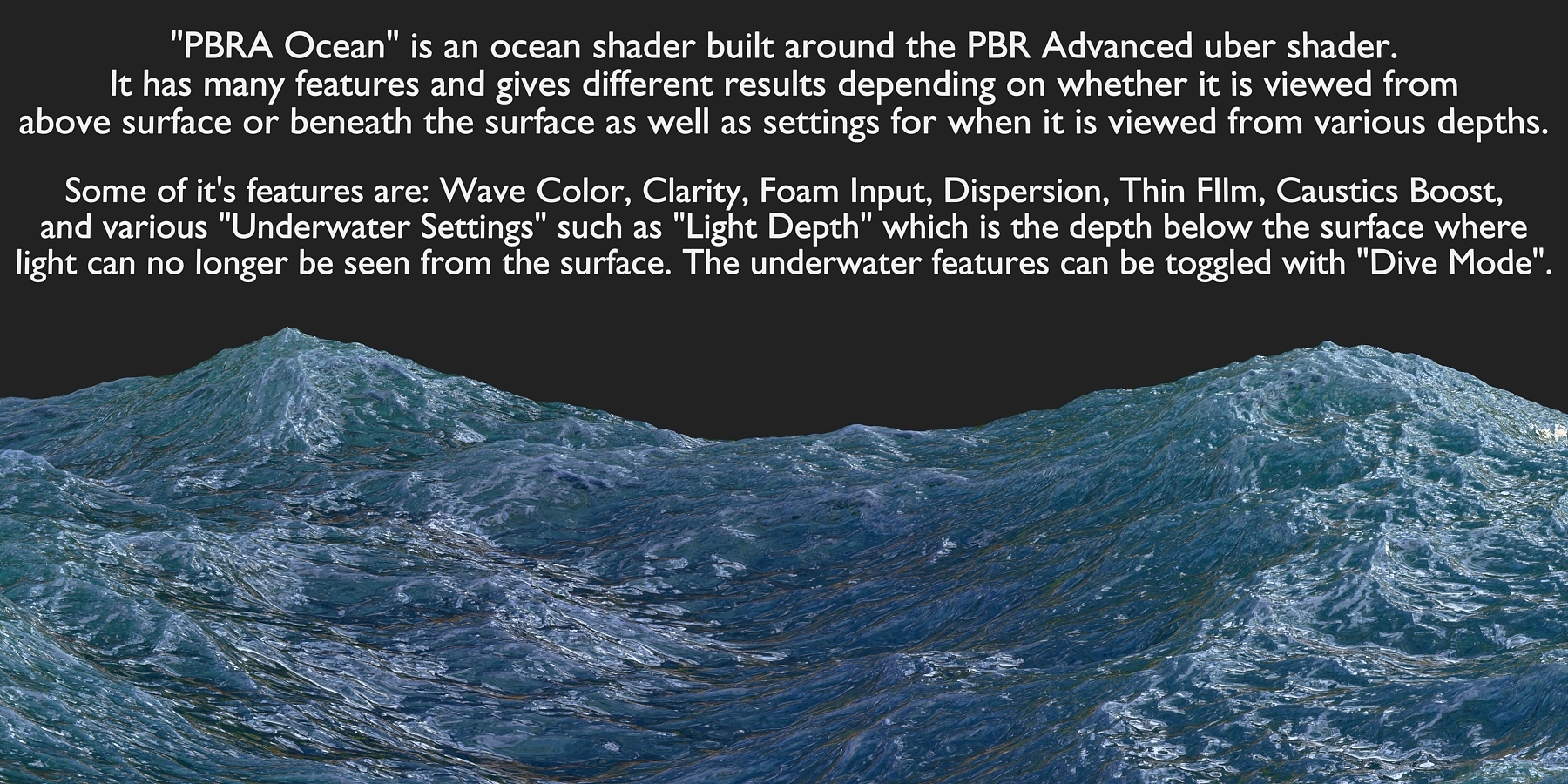
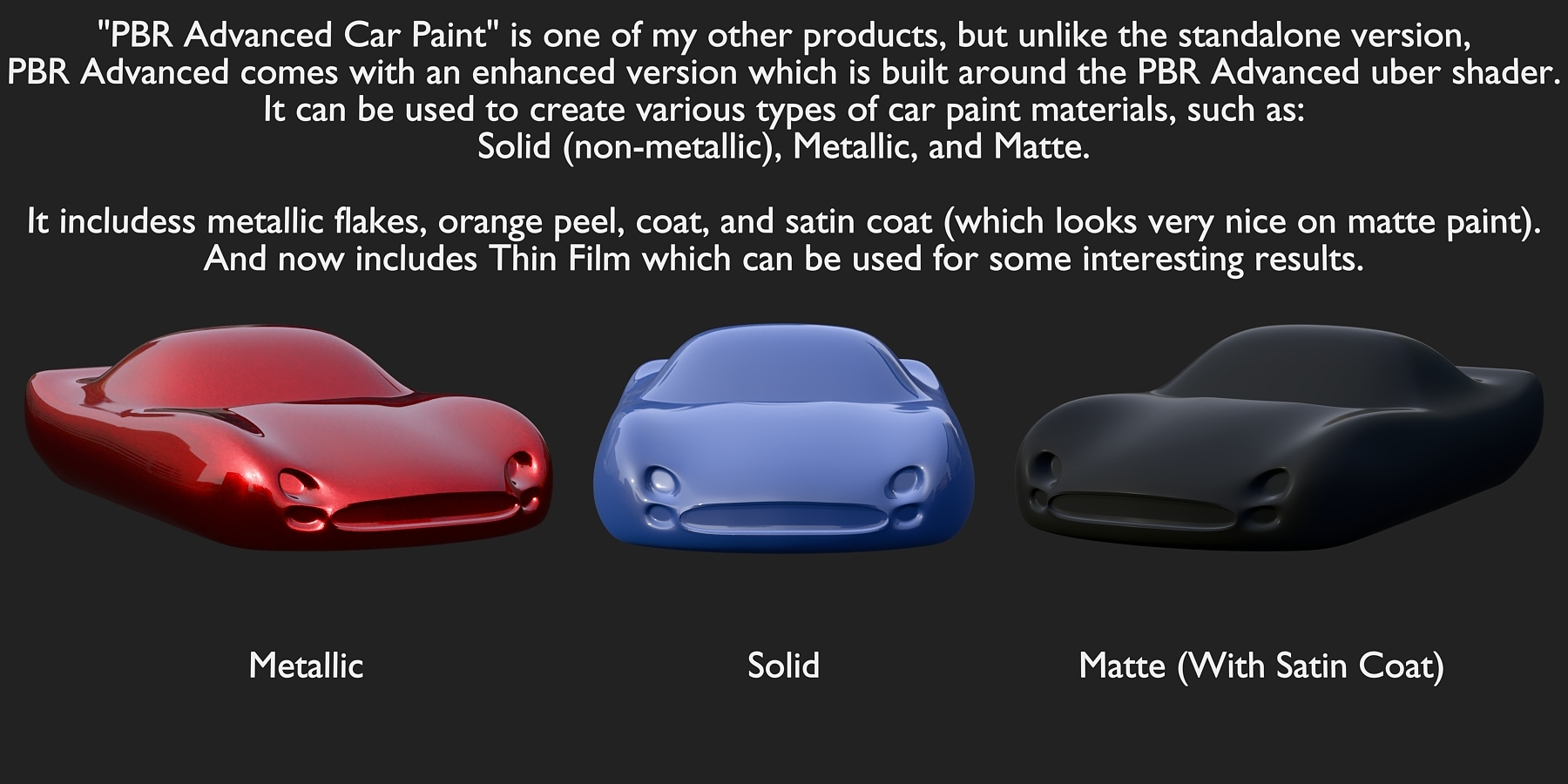
Modular Design
In addition to all of the built-in features of PBR Advanced, all of the following node groups that make up it's construction are included and can be used independently as desired.
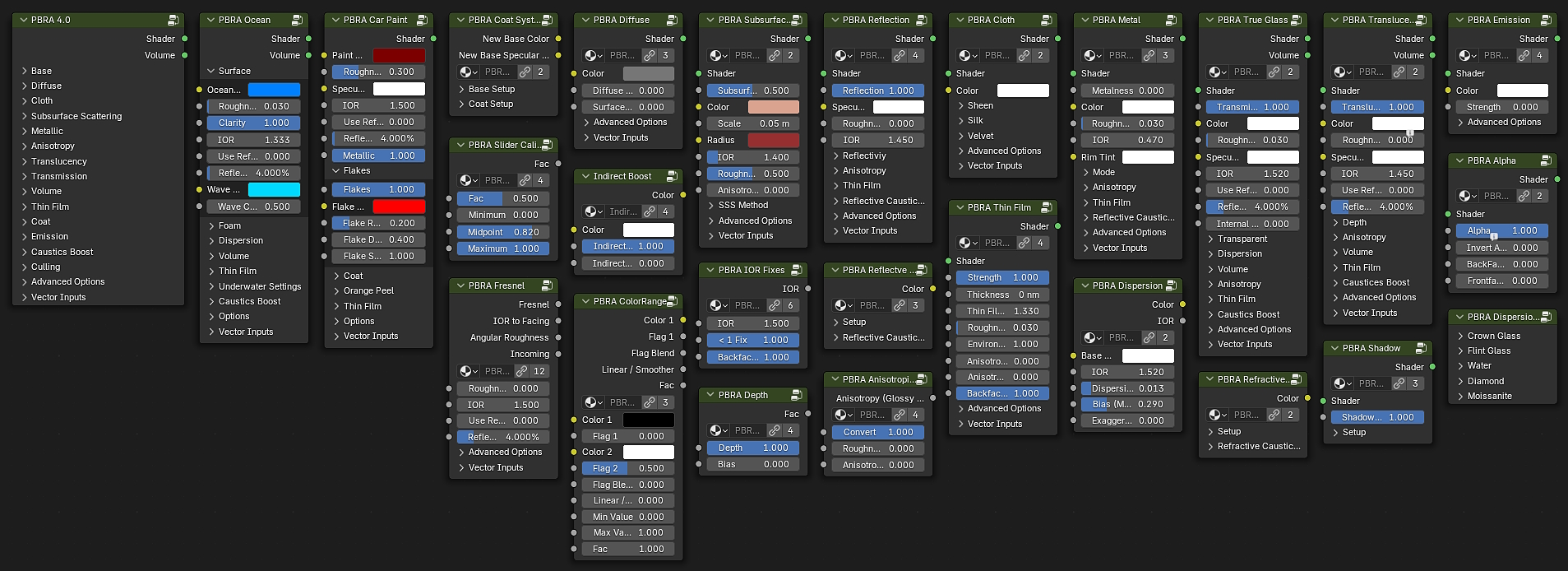
Additional Included Products
PBR Advanced also includes my ColorRange product, as well as an enhanced version of my PBRA Car Paint product.
ColorRange - Click HERE for more information about this product.
PBR Advanced Car Paint - Click HERE for more information about this product.
Installation
ASSET Installation Option A: (Recommended Method)
1.) Place the "PBR Advanced.blend" and "blender_assets.cats.txt" files into a folder of your choosing.
2.) Open Blender and in the top menu click on "Edit", "Preferences", and in the preferences window click on "File Paths" at the bottom.
3.) Under "Asset Libraries", Add the path to the folder where the files were placed.
4.) I highly recommend to make sure the "Import Method" is set to "Linked" for PBR Advanced, to help prevent duplicate node groups from piling up over the course of your scene creation.
Now that you've added PBR Advanced to your Asset Libraries, you will always have access to all of the node groups included with PBR Advanced. In the Shader Editor, you can now right click and see the PBR Advanced node group categories.
NODE GROUPS Installation Option B:
Instead of adding PBR Advanced to your asset libraries, you can simply append the desired node group(s) into your current blend file using the "File" "Append" method.
*** ADD-ON Installation: ***
In addition to the PBR Advanced node groups, it comes with a helper add-on for converting existing materials that are using the principled bsdf and/or glass bsdf so that they use PBR Advanced instead. This is a very powerful time saver, especially when scenes have many materials that you want to convert.
The Included PBR Advanced Add-On
PBR Advanced comes with it's own addon for quick conversion of pre-existing materials in one click. The addon is an additional tool for PBR Advanced that allows you to select as many objects as you want in the 3D viewport and with the press of a button, the addon converts all of the materials of all of the selected objects to the PBR Advanced Shader at once.
The conversion process involves finding all of the Principled BSDF and Glass BSDF shaders in each material and replacing them with a PBRA 4 shader while preserving all applicable input values and links. Optionally, this can also include any Principled BSDF and Glass BSDF shaders that are inside of any node groups being used in the materials as well.
This addon has saved me a lot of time with converting large numbers of materials in scenes that were originally not using PBRA, and I just had to share this with my customers to show my appreciation and to speed up your workflow when working with older projects or in any situation where this feature can help in any way. I have had to spend soo much time manually swapping out the original principled or glass shaders, copying and pasting input values, transferring the linked inputs, etc., in order to apply my PBR Advanced shader to countless objects. Creating this Add-On was a life saver.
This is my first addon using python, and I will be continuing to test and experiment with it and possibly add more features in the future.
After installing/enabling the addon, you will find a new tab called "PBR Advanced" in the side menu (press "N" to see the side menu) in the 3D view port.
NOTE: You must have the PBRA 4 node group in the current blend file to use the addon. It will detect whether or not it is present and display either "PBRA not found" or "PBRA Ready" status.
All you have to do is select which objects you want to convert or just press "A" to select everything in the viewport and press the "Convert to PBRA" button. And your done in an instant.
NOTE: There are a few settings that can be made BEFORE conversion, if desired. These are "Surface Density", Angular Roughness", and "Indirect Boost". When the conversion is performed, these values will be used. Normally you can just leave them alone, but they are there just in case you already know what you want them to be in specific situations.
You can also make changes to these specific settings AFTER the conversion is performed, if desired, for either the selected objects or globally in the PBRA Global Settings section.
I've worked very hard on this product and continue to look for ways to improve it however I can to produce gorgeous results with less time and effort while giving more flexibility when it comes to Physically Based Rendering and 3D art in general.
(At some point, I will make a video demonstration of both this product, it's features and it's custom addon, whenever time permits.)
Rating my product as well as any feedback is greatly appreciated.
And thank you as a 3D artist, whether you are a beginner or a pro, for being part of the Blender community, which in my opinion has some of the most creative and awesome people around.
- 3D BlueHat -
Discover more products like this
3d water 3D materials pearl paint Glass anisotropic metal clearcoat diamond modular car paint shader 3DShaders 3dpbr dielectric cloth Advanced addon advanced blender metallic 3dcoat diamonds deep-ocean 3Dwater caustics Advanced 3d coat 3D architectural visualization black matte finish indirect lighting Car Metallic Paint organic 3d shader culling PBR Advanced 3D Rendering Car Paint Material backface car paint miscalleneous anisotropy diffuse Emission carpaint Anisotropic blender plastic material Advanced Water Shader metallic finish AIO fresnel advanced-materials all in one dispersion