Procedural Lights Studio
Useful group node to setup a light studio environment. 4 methods available to instantiate your collection of lights and many parameters to tweak!
Features
You can create your custom procedural lights studio environment using these parameters in the Geometry nodes:
- Lights: The collection of the lights you want to use in the modifier
-
Method: 4 ways to instantiate your collection:
-
Grid: with own parameters:
- Width: the width of the grid
- Length: the length of the grid
- Width count: the number of vertices along the width of the grid
- Length count: the number of vertices along the length of the grid
- Cover: how many surface you want to be used to instantiate the lights. It will use the default X axis so if you need to use the Y you just need to rotate the object on the Z axis by 90°.
-
Dome: used an Icosphere to better distribute the distance between the lights with own parameters:

- Radius: the radius of the icosphere
- Subdivisions: number of subdivisions to subdivide the icosphere and get more lights
- Cover: how many surface you want to be used to instantiate the lights. It will use the default Z axis so if you need to switch from a Sky dome effect to a ceil lamp you just need to rotate the object on the X or Y axis by 180°.
-
Arc: can let you setup the classic 3 lights studio environment but you can make a more complex result with own parameters:

- Radius: the radius of the arc
- Points: the number of points on the arc to instantiate the lights
- Auto distribution: check that allows you to automatically distribute the chosen points on a circle to maintain the same distance between the lights.
- Sweep factor: with the Auto distribution parameter disabled you can tweak anc choose the custom maximum angle of the arc on witch distribute the lights
-
Mesh: use your custom mesh simply editing the geometry of the object itself in edit mode like meshes or curves.
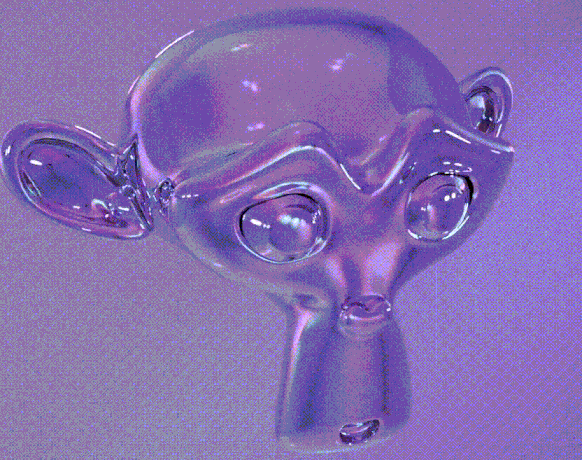
-
Grid: with own parameters:
-
Sources: you can choose to instantiate the lights on the points or on the faces of the mesh.
- Lights scale: scale of the instantiated lights on the mesh (it will not scale the mesh itself)
-
Flipped: this allows you to flip the direction of the lights, useful with Spots, Area and Sun lights.
-
Custom focus: enable the focus on a custom object
-
Focus object: the object you want the lights point to (it works only if you enable the Custom focus check).
Uses
To use this procedural group node in your project you can just use the downloaded file as is or open your project, use the Append menu of Blender, selecting this file, then NodeTree and then Lights studio. After the append you will be able to add the geometry node setup on any meshes or curves.
In the content you will find the blend file with the setup of the animation of the video tutorial and the blend file with a simple example inside.
Tutorial
If you want to learn how i made it check the video below, have fun and if you like what i'm doing please subscribe on my YT channel checking the bell icon to be notified on the new posted videos! :-)
License
Discover more products like this
3 lights light procedural-lighting lights automatic-lighting Studio environment proceduralism









