Simple Object Cutter
This simple add-on can help you to quickly cut any mesh object into multiple small pieces with great flexibility and reduced time. You can enter the exact number of cuts in each dimension, or enter the required segment width (the add-on will auto-calculate the number of cuts). You can also specify the axis-system to be used and the accuracy level for the cuts.
Watch our video tutorial to quickly understand the functions & various options.
Segments In X, Y, Z:
You should enter the number of segments you need after the cut. Enter 1 for no cut in any particular dimension. However, if a segment width is entered, the add-on will ignore the number of segments entered, it will auto-calculate the number of segments in each dimension. So you should keep the segment width as zero if you want to specify the number of segments.
Segment Width:
If you enter a segment width, the number of segments will be auto-calculated and each piece will have almost the same width, depth and height (i.e. we will get cubical pieces after the cut).
Accuracy Level:
Sometimes a complex geometry may need some delicate handling. There are five levels of accuracy (0 to 4) for the cut operation. As you increase the level, the result of the cutting operation is expected to be more perfect, but the processing time will also increase heavily. If you get an artifact or error in the final result, try to increase the accuracy level to fix the issues, otherwise the default level of 1 (or even 0) may work for simpler objects.
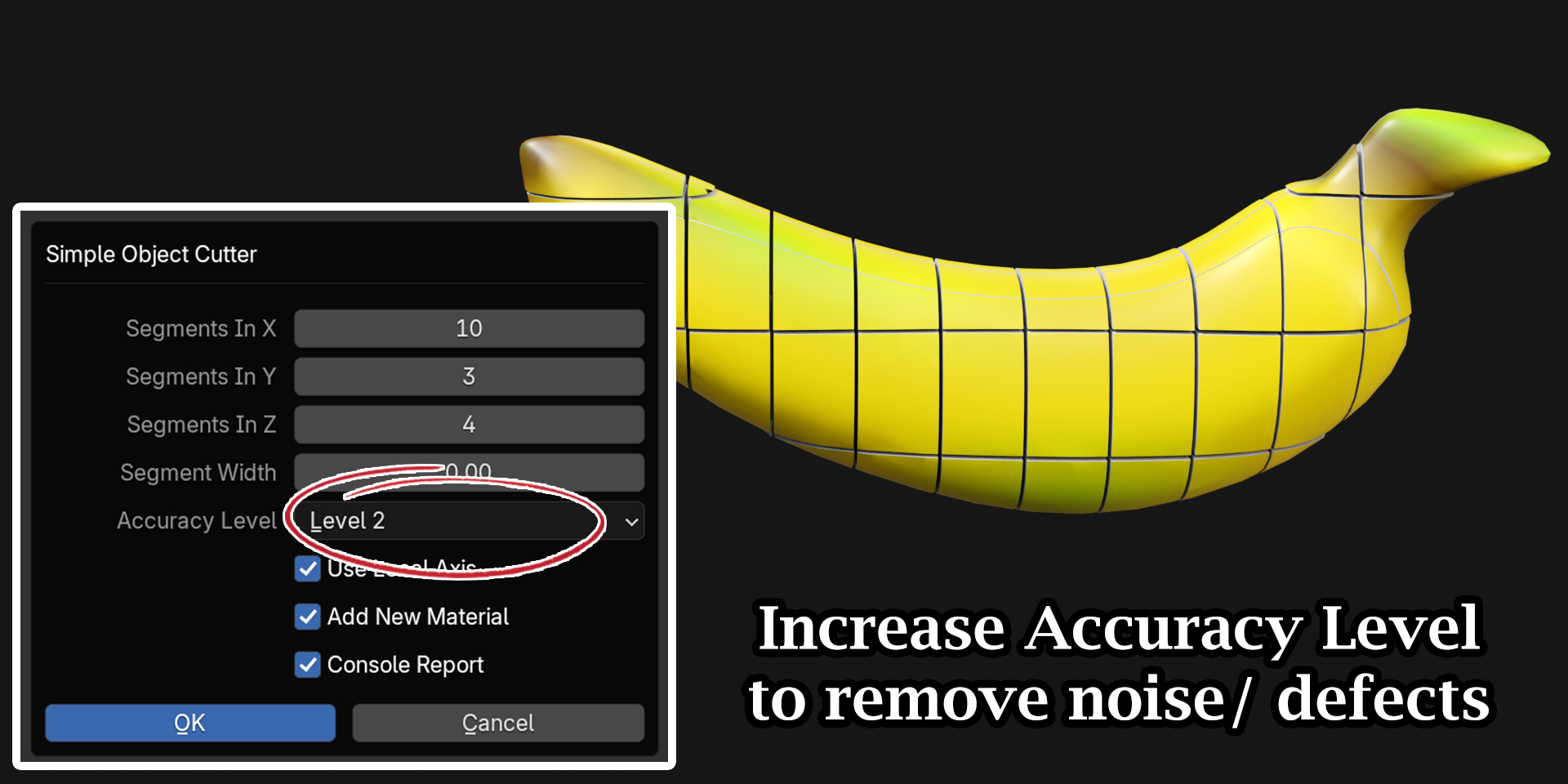
Use Local Axis:
If this option is enabled, the cutter will ignore the object rotation & perform the cuts along the local XYZ axes of the selected object. This is usually the prefered option, but if you want to slice an object strictly along the global axes, you should disable this option.
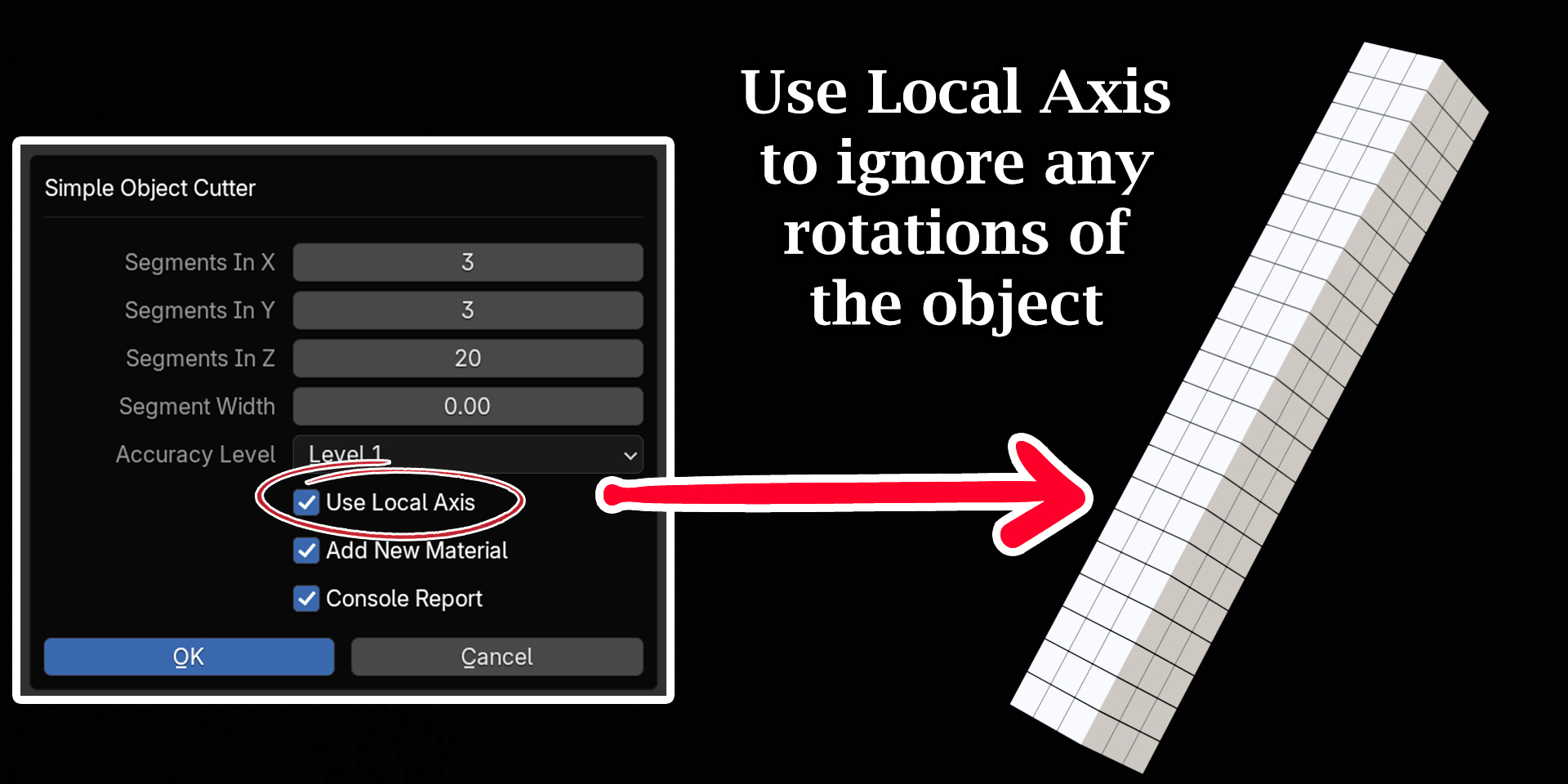
Add New Material:
If this option is enabled, the cutter will add a new material for the inside faces of the resulting pieces. You can later customize the property of this material (look for “Slice Material” in any of the resulting pieces, you can customize this material as you wish). If this option is disabled, the target object’s default material is automatically applied to the inside faces.
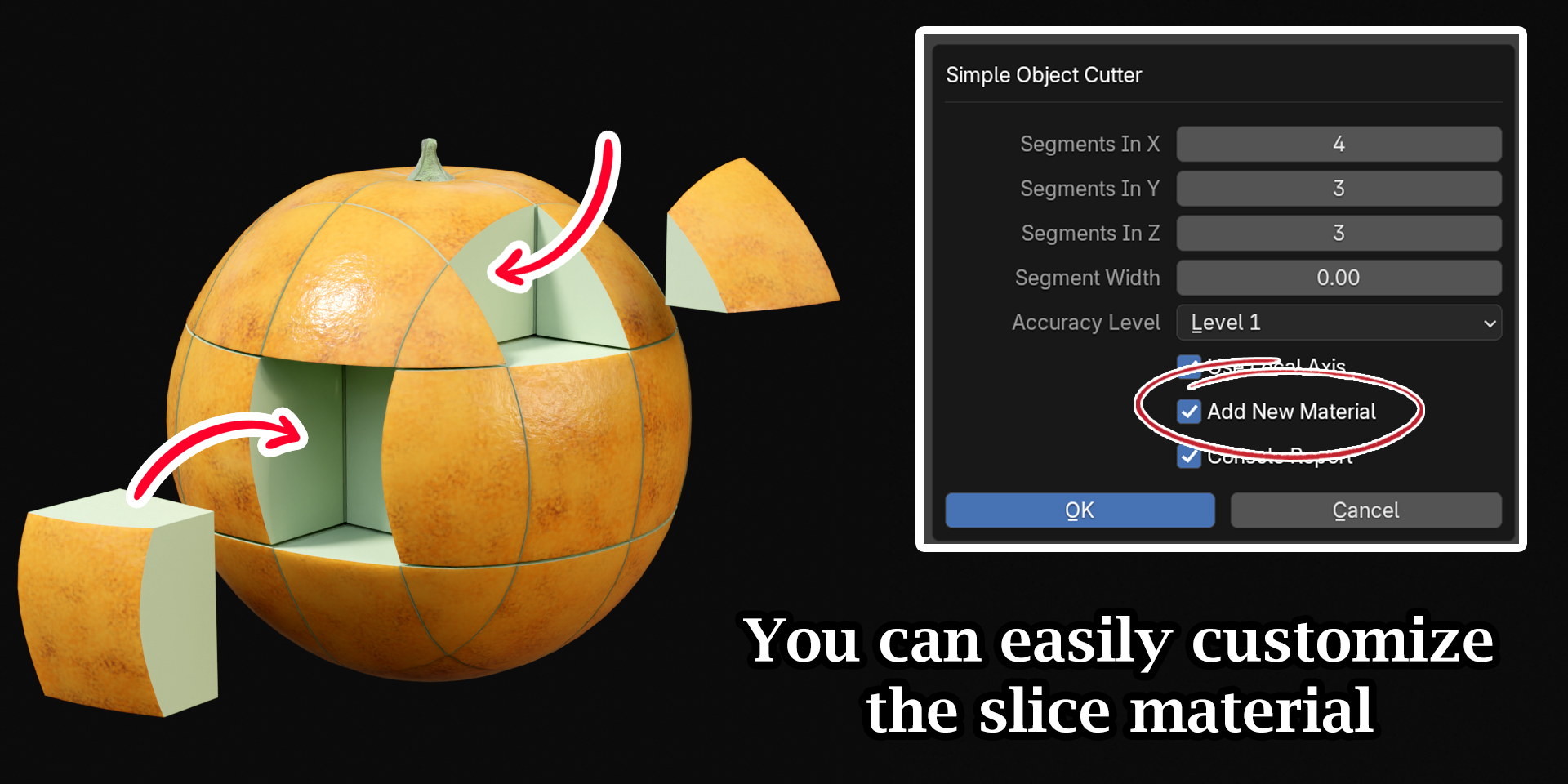
Console Report:
If this option is enabled, the add-on will generate a report in the console window where you can see the live progress of the add-on. The screen will freeze for some time when the add-on is run, so you should open the console window beforehand from Window Menu > Toggle System Console and then enable this option in the add-on.
Important Note: This add-on uses a great amount of cpu power. Hence, the screen may freeze for some time depending upon the complexity of the target geometry and the number of cuts. Please wait patiently until the operation is complete. It is always better to try with a lesser number of cuts to get an estimate about the processing time, and then go for the real kill.
We hope that you find this add-on useful in your project. For any assistance, or for any bug reporting, please feel free to send a mail to [email protected] or connect to us via our YouTube channel. We are always there to help you!
Discover more products like this
modelling tool 3d modeling easy-object-cutter easy-cutter cut-object slice-object cutting-tool





